Internet Explorer may fail to open hyperlinks with Maxthon browser installed on Vista and later with UAC enabled
Hi everyone!
Here some interesting details around the Maxthon Browser and Internet Explorer that you may come across…
Maxthon 2.5 browser prevents Internet Explorer from opening hyperlinks when you perform the following actions in sequence
1) Install Internet Explorer 7 (Vista and later with UAC enabled).
2) Install Maxthon 2.5 and set it as a default browser from within the web browser. To repro you should setup Maxthon as default browser by going to Tool -> Maxthon Setup Center -> General Tab -> Click on Set as Default browser (If you get a prompt when you open the browser to make Maxthon as default, by clicking ok will not reproduce the problem)
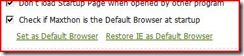
3) Open Internet Explorer and set it as a default browser either by clicking OK on the following dialog if it shows up
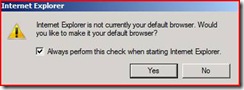
Or by going to Tools -> Internet Options -> Programs tab -> Click on Make Default button
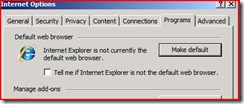
4) Click on a hyperlink or open a hyperlink by clicking on Start -> Run -> type URL -> click OK. This will cause the following error message
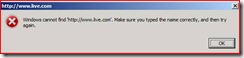
Cause:
This problem occurs because Maxthon 2.5 writes to Internet Explorer Registry location instead of its own.
Resolution:
This section, method, or task contains steps that tell you how to modify the registry. However, serious problems might occur if you modify the registry incorrectly. Therefore, make sure that you follow these steps carefully. For added protection, back up the registry before you modify it. Then, you can restore the registry if a problem occurs. For more information about how to back up and restore the registry, click the following article number to view the article in the Microsoft Knowledge Base: 322756 How to back up and restore the registry in Windows |
To resolve this issue please delete the following registry keys before setting Internet Explorer as the default browser.
For 32 bit systems:
HKEY_CURRENT_USER\Software\Classes\IE.HTTP
HKEY_CURRENT_USER\Software\Classes\IE.HTTPS
For 64-bit systems:
HKEY_CURRENT_USER\Software\Classes\WOW6432Node\IE.HTTP
HKEY_CURRENT_USER\Software\Classes\WOW6432Node\IE.HTTPS
Applies to:
Internet Explorer 7 on Vista
Internet Explorer 8 on Vista
Internet Explorer 7 on 2008
Internet Explorer 8 on 2008
Internet Explorer 8 on Windows 7
This blog was provided by Bhasker Konakanchi. A Senior Support Escalation Engineer on the IE Support Team.
Regards,
The IE Support Team