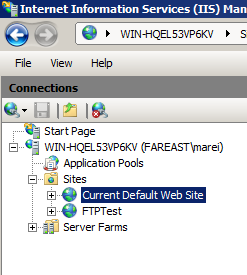Troubleshooting Common App-V installation failures on IIS 7.x
Recently have dealt with some cases involving App-V installations failing on IIS 7.x machines so thought it would be good to share some of the findings.
If you are finding that an App-V installation is failing, here are some logging resources which can be enabled to further troubleshoot:
For the App-V Management Server log, this can be found at:
· %temp%\Softgrid-Server-Setup.txt
Also can enable MSI installation logging with the following Registry change.
1) HKEY_LOCAL_MACHINE\Software\Policies\Microsoft\Windows
2) Create a new key named “Installer”
3) Create a new String named “Logging” with value “voicewarmup!”
Also, many of the install errors in the MSI log can also be found if you review the application or system event logs in Event Viewer.
Please also note that for an App-V installation to install and work successfully you need to have IIS installed with default roles as well as the following roles:
· Windows Authentication
· ASP.NET (and all dependencies)
· IIS Management Scripts and Tools
Issue 1)
Receive Error 25122 “The installation program was unable to register the ASP.NET web service extension” when installing Management Service.
Cause: There is a requirement to install under the “Default Web Site”, if the Default Web Site has been renamed or removed we will receive the above error.
Resolution:
Re-name the site to “Default Web Site” or Re-add it in IIS Manager.
Issue 2)
Receive “Error 25120 unable to create the required IIS virtual directory” when installing Management Service.
You will also find the following error if you check the SoftGrid-server-setup log.
“CoCreateInstance error 0x80040154”
MSI logging will show
And will find the same error as in the MSI log also referenced in the event logs.
Cause:
Creation of COM object failed as “IIS Scripts and Management Tools” role is not installed.
Resolution:
Install the requested “IIS Scripts and Management Tools” role and retry the install which should now succeed.
Thanks,
Matt from APGC DSI Team