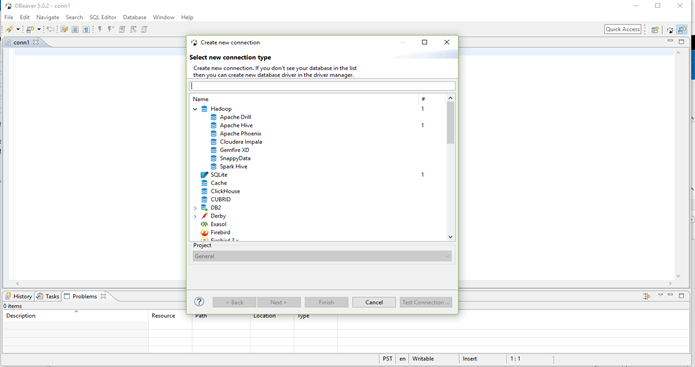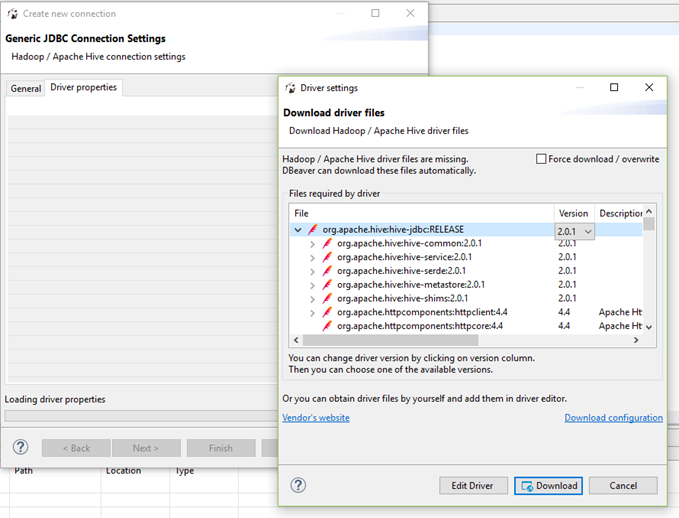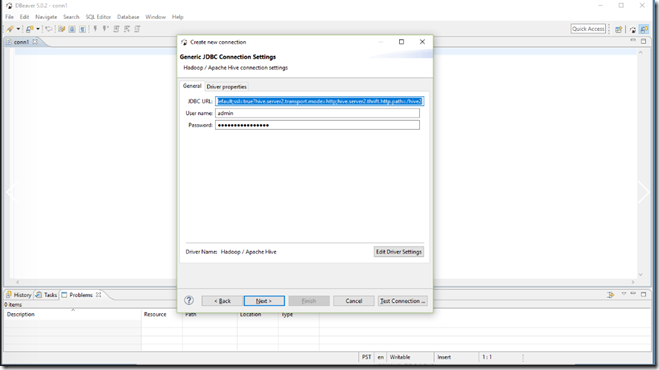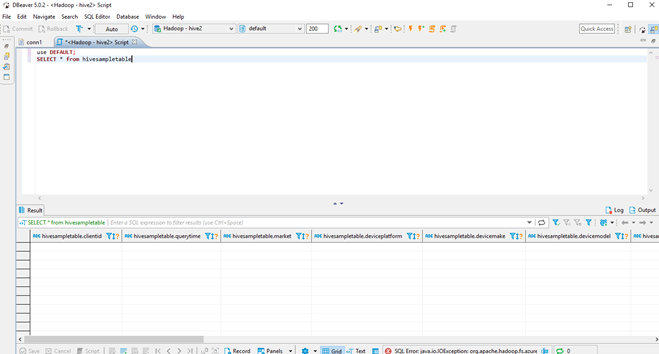How to use DBeaver with Azure #HDInsight
DBeaver is SQL client and a database administration tool. It is free and open-source (ASL).
DBeaver use JDBC API to connect with SQL based databases. Following is a simple walk through of how to connect Azure HDInsight cluster [Hadoop or Interactive Query] with DBeaver. This article is based on HDInsight 3.6 version.
Step1: Install DBeaver from DBeaver website
Step2: Note down JDBC connection string for your cluster
jdbc:hive2://<yourclustername>.azurehdinsight.net:443/default;ssl=true?hive.server2.transport.mode=http;hive.server2.thrift.http.path=/hive2
Step3: Create new Apache Hive Connection
Step4: Edit the driver properties and chose exact version of Hive driver that matches your cluster version. In below example we are working with LLAP (Hive version 2.0.1)
Step5: Download the driver version, set JDBC connection and test the connection. If you are using a cluster with security package, you can also specify your domain credentials to log in.
Step6: Strat executing queries![]()
There are several other tools you can use to connect with HDInsight cluster, some of them are documented below
Use Power BI
See Visualize Interactive Query Hive data with Power BI in Azure HDInsight See Visualize big data with Power BI in Azure HDInsight.
Use Zeppelin
Use Visual Studio
See Connect to Azure HDInsight and run Hive queries using Data Lake Tools for Visual Studio.
Use Visual Studio Code
Run Hive by using Ambari Hive View.
Run Hive by using Beeline.
See Use Hive with Hadoop in HDInsight with Beeline.
You can use Beeline from either the head node or from an empty edge node. We recommend using Beeline from an empty edge node. For information about creating an HDInsight cluster by using an empty edge node, see Use empty edge nodes in HDInsight.
Run Hive by using Hive ODBC.
See Connect Excel to Hadoop with the Microsoft Hive ODBC driver.