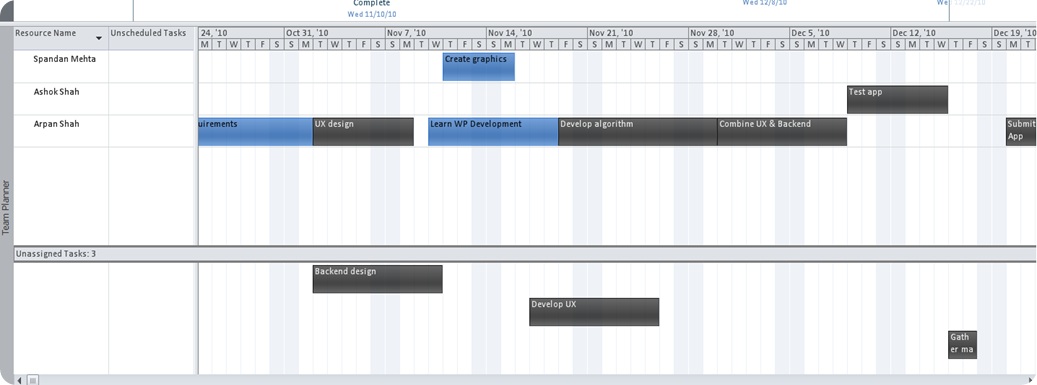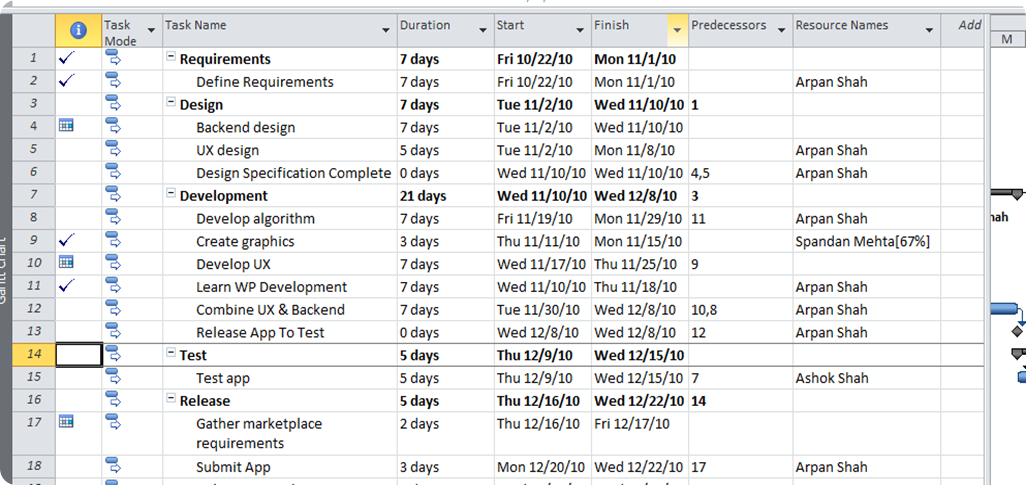Managing all your projects
No matter what your day job is, you’re involved in projects every day: testing a product, writing a whitepaper/book, running an event or even home “projects” like buying groceries, building a home extension or raising money for a charity. Simply put, a project is a set of tasks that accomplish an objective. We tend to use the phrase Project Management when these “projects” reach a certain level of complexity. But truth be told, whether you are managing a simple project or complex project, they have similar characteristics. In each and every case, you’re managing resources (includes budget), time & scope.
For simple projects, I’ve seen many people use sticky notes to jot down tasks and check them off. When more than one person is involved in a home project, email & Facebook are popular mediums to communicate plans and status .And when the number of tasks & people increase and status tracking is even more critical, Excel is a popular choice at work and home. Some power users even use SharePoint lists for project management at he work place. And while all these tools are effective in their own way, they weren’t built to be Project Management tools. Most people use these tools because they are familiar and address one of their requirements.
So at what point should folks consider using Microsoft Project vs. email, notepad, Excel or even SharePoint? If you have one or more of the following needs, chances are that you should be considering Microsoft Project 2010. It’s as familiar as Excel except it was built to be a Project Management tool. In fact, I recently built a Windows Phone 7 Application over the holidays & used Project 2010 to manage my project.
More people are involved than you. When there are multiple people (resources) involved in a Project, it’s important to be able to optimally allocate tasks, see how everyone’s work is impacting the overall project and provide an easy way to update status.
In Project 2010, it’s easy to assign tasks to different people, manage these people (resource pool) and get insightful views. For example, here’s the Team Planner view that shows all the people on the project and the tasks assigned to them. Very quickly, I can see who has bandwidth to take on additional tasks. In this simple real world example where I am developing a Windows Phone 7 application, I’ve assigned some tasks to Spandan Mehta & Ashok Shah. I can very easily see who has bandwidth and who doesn’t. I could also opt to use SharePoint to store relevant documents and let Spandan & Ashok update their tasks. New in Project 2010, is the Project and SharePoint bi-directional task synchronization.
Multiple milestones. Whether it’s one person or multiple people, a multi-milestone project can have a lot of moving parts. And chances are, if you’re day job isn’t Project Management, you likely have multiple projects you are managing and it’s important to be able to effectively track & report progress.
In Project 2010, you can easily define, track & report on various milestones. You can also very easily create tasks that lead up to a milestone. The ribbon makes it really easy to do this! In my real world example, even though the primary project contributor was me, I had multiple milestones: Defining Requirements, Design, Development, Test & Release.
Dependencies/Scheduling. When you have a project that has many dependencies (tasks, people, other projects), it’s important to be able to manage delays and see how it impacts your schedule. For example, not completing a specific task on time can lead to an overall Project delay if there are tasks and/or people waiting for a specific deliverable.
Project 2010 has powerful scheduling capabilities that are easy to use. Some people who don’t want Project to “auto-schedule” can also set the Project to “manual schedule” – a new feature in Project 2010. When I was working on my personal project, if a particular task took longer than it should have, I saw the schedule get shifted and impact my release date.
Reporting. It’s really important to be able to report on a project’s progress. Whether it’s to yourself, a group of individuals or an executive, it’s an important activity. I’ve seen people spend a countless number of hours creating visually appealing charts and graphs; in fact, as much time doing that as managing the project.
Project 2010 has a number of visual reports that are out-of-the-box. A new visualization in Project 2010 that also helps communicate details of your project is the timeline view. A personal favorite of mine! Project creates a timeline view and you can customize it to look the way you want! You can then use this in your email or PowerPoint presentation.
So if you find yourself managing projects that have at least one of these characteristics, I recommend checking out Project 2010!