Existing product lookup lists all the products
This article talks about a parent look view which is never visible after the “Display search box in lookup diaglog” is checked while customizing Opportunity Product Entity in CRM 2011. There is an easy workaround to get back to old view. I have mentioned the ways you see this happening and a tweak in customization which will revert this back.
How can I see a different view?
- Go to Settings > Customizations > Customize the system > Entities > Opportunity Product > Forms > Main Form > Existing Product
- Select "Change Properties"
- Go to General Tab and scroll down until you find “Display this is search box”
- Check that setting and save the entity following to publish it.
- Now go to, opportunities entity
- Add a price list and continue adding an existing product
- A screen will appear to choose existing product.
- The moment you click lookup icon, you will see that the name of view has changed to “Product Lookup View”
How do I revert to old view?
If you’re thinking that you can just go and uncheck. No then that’s not a solution. We will need to revert through a customization tweak. The reason for this and by now CRM has reset the view id. Hence it shows a different view.
The following are steps to achieve that
- Go to Settings > Solutions
- Add new Solution and provide a valid name to it.
- Save the solution.
- Now add existing entity, “Opportunity Product”
- Export the solution as unmanaged
- Open the unmanaged solution in notepad and locate the following:
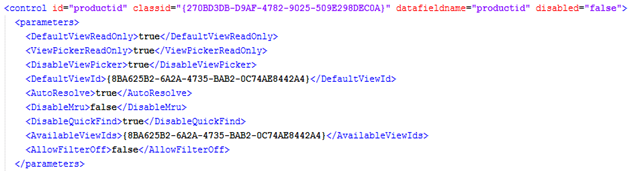
- Replace {8BA625B2-6A2A-4735-BAB2-0C74AE8442A4} with {BCC509EE-1444-4A95-AED2-128EFD85FFD5}
- Save the changes
- Zip the files and import the solution back to your environment
- Publish the customizations
- Refresh the CRM in your browser
- You will see the correct view.
You can always check the correct GUID values in the database.
Happy customizing :)
Cheers,
Apurv