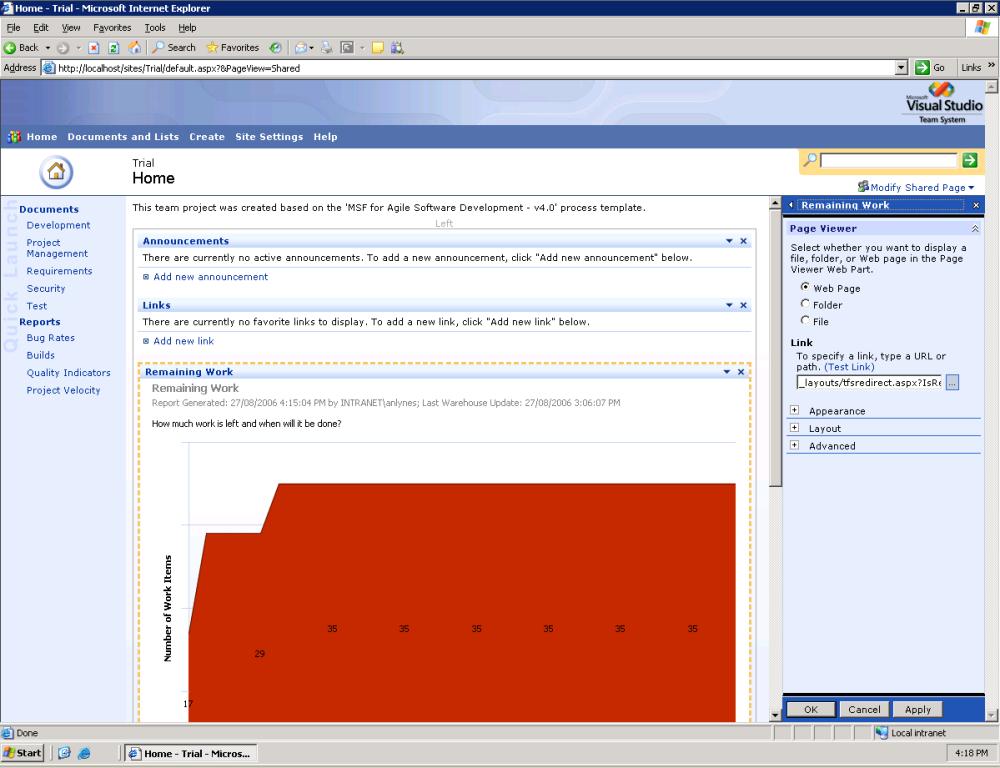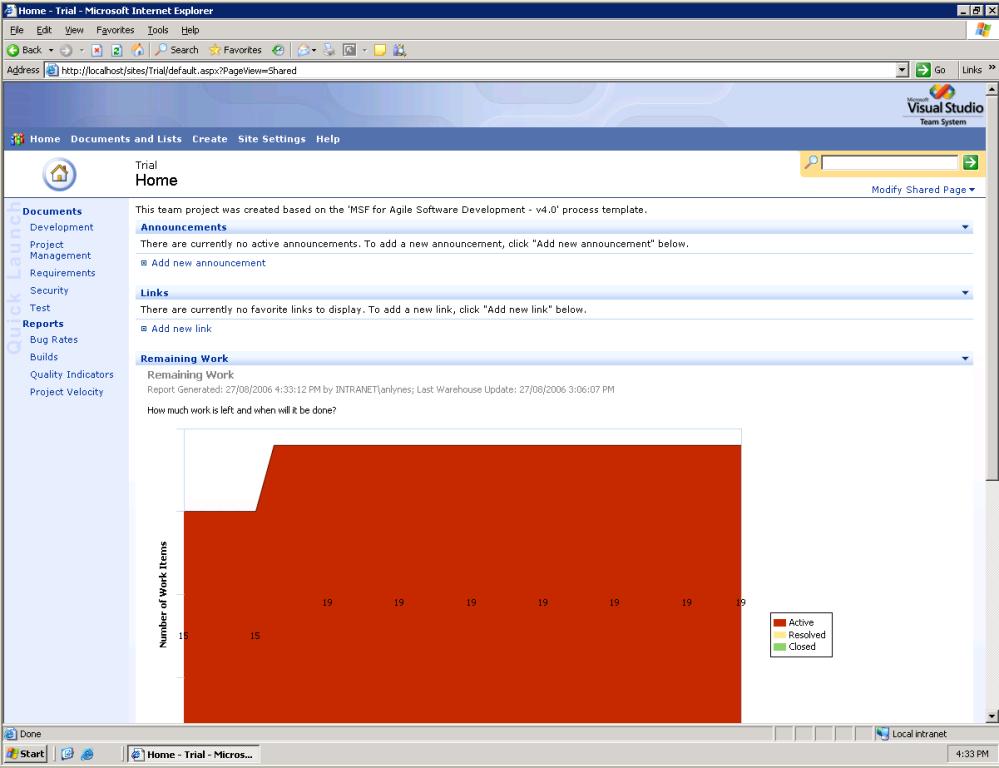Refocusing “Remaining Work” on Your TFS Project Portal (Part 2)
In my last post, I showed how to construct a URL to get the TFS “Remaining Work” report to target a specific project iteration. Now, let’s have a shot at using this on a project portal.
The good news is that you don’t need anything special for this. As a Site Administrator, open up the project portal in IE and navigate as follows:
Select “Site Settings”
Select “Customize home page”
Just under the search box in the top right hand side of the page, select “Modify Shared Page”.
In the drop-down, find “Modify Shared Web Parts” and select “Remaining Work”.
With a bit of luck, you should now see a panel on the right hand side of the page with a “Link” value of: _layouts/tfsredirect.aspx?IsReport=1&ReportName=Remaining+Work
To report on Iteration 0 of my project, I need a URL of:
https://localhost/ReportServer/Pages/ReportViewer.aspx?%2fTrial%2fRemaining+Work&rc%3atoolbar=false&rs%3aCommand=Render&IterationParam=[Iteration].[Parent_ID].%26[19]
For our purposes, we can ditch the protocol and server name from this. This leaves us with:
/ReportServer/Pages/ReportViewer.aspx?%2fTrial%2fRemaining+Work&rc%3atoolbar=false&rs%3aCommand=Render&IterationParam=[Iteration].[Parent_ID].%26[19]
All we need to do is copy this into the “Link” field and “OK” the change. If all has gone well, we should be ready to rock and roll. Just in case you can't tell the difference between the graph below and the one above, I now have less work to do. Yay.