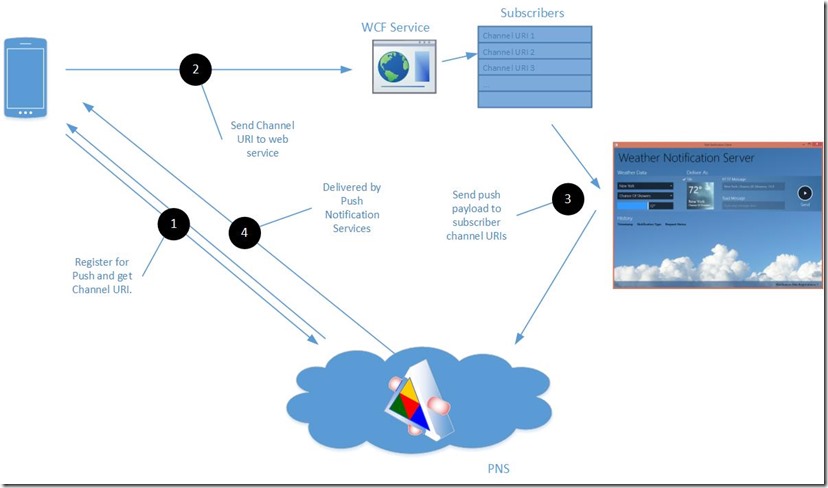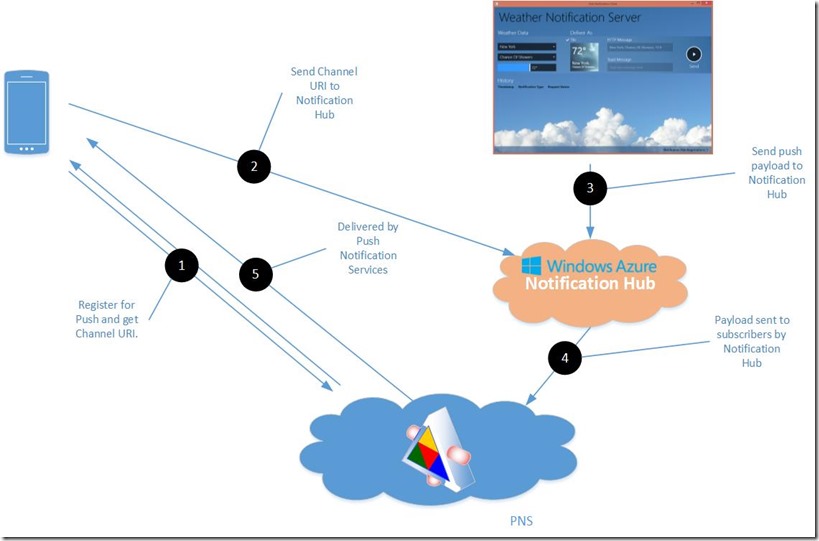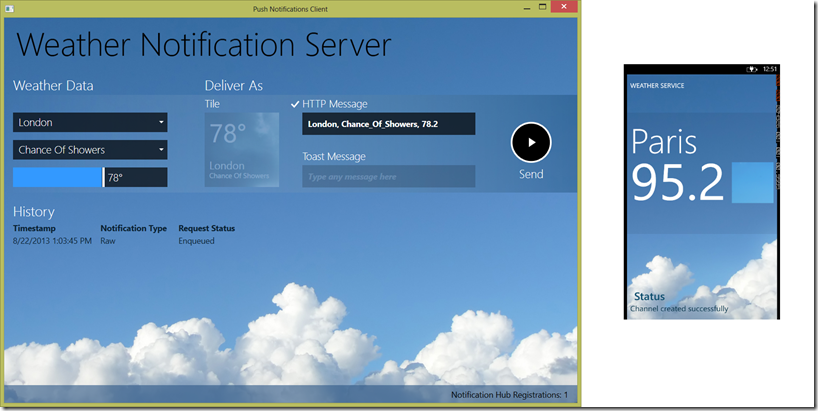Push Notifications made easy: Using Windows Azure Notification Hubs with Windows Phone
When I built the Windows Phone 8 Jump Start training, one of the sessions was on Push Notifications. The demo app I used was an update of an old favourite, a Weather app which first saw the light of day a few years ago with the initial demos built for Windows Phone 7.0. In the demo, you have a phone app and there is also a WPF desktop app.
The WPF desktop app allows the ‘operator’ to select a city, temperature and weather conditions and then generate tile, toast and raw notification messages to communicate the weather forecast to the phone. The WPF app does rather more than that and in addition implements two other key parts of a push notifications scenario, as it also hosts a WCF service and maintains a list of subscribers, simulating the cloud service that you would build for a real Push Notifications solution.
In summary, the phone registers for push notifications1 and receives a unique URI (the channel URI) which it then sends off to your cloud service2 (the WCF service) and the cloud service maintains a list of all subscribers for this app. Then the backend logic (the WPF UI in this demo) reads the list of subscriber channel URIs when it has something to communicate to the phone and sends the tile/toast/raw payloads to the subscriber URIs3. The subscriber URIs are actually endpoints hosted on MPNS (Microsoft Push Notification Services), so MPNS actually takes care of delivering the payloads to the phone4.
Fine – except that sample is difficult to setup and run, since you have to run Visual Studio as administrator otherwise the WCF self-hosting doesn’t work, you have to open port 8000 in your firewall because that is the port the WCF service listens on, and you have to edit the phone app code to set the correct hostname of the PC where the WCF service is running. Those are all implementation difficulties, but the real crime of this demo is that it’s too simplistic a demo and gives the impression that writing a Push Notifications solution is easier than it really is. In a real world app, when you post to MPNS you get back a response that gives you information about the state of the phone app subscription. There’s a whole page in the documentation about what you might get back: Push Notification Service response codes for Windows Phone and even if you ignore most of that, at the very least you should be removing subscribers from your list if you get a 404 Not Found response back, indicating that the subscription channel URI you posted to is no longer valid.
In fact, writing backend logic to send push notifications and correctly react to the Push Notification Service response codes is hard. And if you want to send push notifications to more than one client platform, such as Windows 8, iOS and Android, it’s incredibly hard.
That is – unless you use Windows Azure Notification Hubs ![]()
Windows Azure Notification Hubs
Windows Azure Notification Hubs is a service running in Windows Azure that makes it really easy to send push notifications to mobile clients. You can read an overview here, but in essence what it does is remove the need to manage the subscriber list and create your own subscription WCF service from your backend logic and provide an easy to program API for sending notifications – and not only to Windows Phone, but to Windows 8, iOS and Android clients too.
But the benefits of Notification Hubs are not only for those building a cross-platform solution. Even if you are building a push notifications app for a single type of client, using this technology will greatly ease the creation of your solution.
I thought it would be interesting to do a new version of the Weather sample, but using Windows Azure Notification Hubs to make a comparison between the two ways of doing it, so for the rest of this post, I will walk you through what I did (download the sample code from the link at the bottom of this post).
From an architectural point of view, the main thing is that the custom WCF service and subscriber list disappears completely. Great, no need to build and host a custom web service in order to build a push solution! Instead, the notification hub fulfils that purpose and acts as a gateway between your backend logic and MPNS.
Configuring the Notification Hub
First stage in building this is to configure the notification hub in Windows Azure, which is all done using the portal. You need to have a Windows Azure account and then go to the portal at https://manage.windowsazure.com.
Click +NEW at the bottom of the screen.
Click App Services, then Service Bus, then Notification Hub, then Quick Create.
Type a name for your notification hub – I chose weathernotificationhub, select your desired region – West Europe for me, then click Create a new Notification Hub.
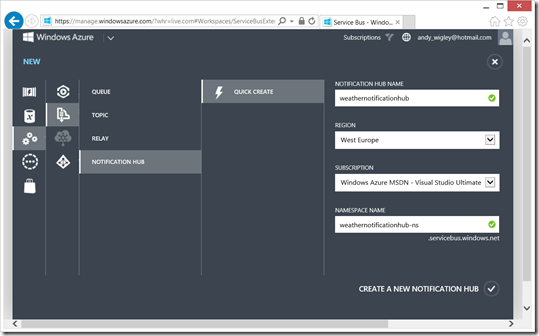
You will now see the Service Bus namespace created screen.
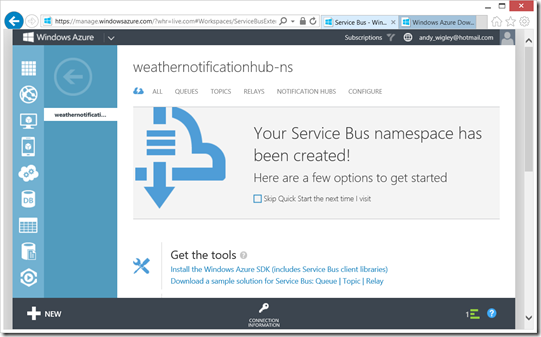
Now, before you leave this screen, click on the Install the Windows Azure SDK (includes Service Bus client libraries) link to make sure you’ve got the client libraries installed in Visual Studio that you will need in both the phone app and also the desktop app.
Click Connection Information at the bottom. Take note of the two connection strings – you will need them in a moment.
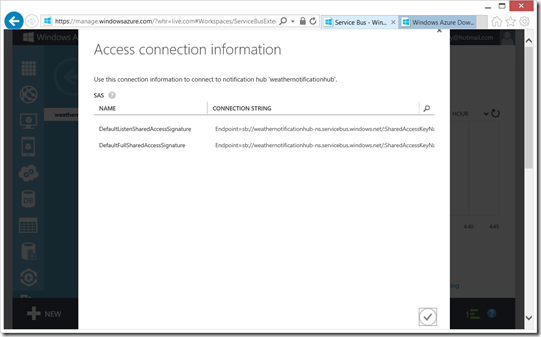
That’s it. Your Windows Azure Notification Hub is configured and ready to go.
Connecting the Phone App to Windows Azure Notification Hubs
Now let’s turn to the phone app. There aren’t many changes we need to make from the phone app we used in pre-notification hubs days. It still needs to register for push notifications using Microsoft.Phone.Notifications.HttpNotificationChannel and register for toast, tile and/or raw notifications. And when the app opens the channel, it will get a new Channel Uri reported to it when the ChannelUriUpdated event fires.
In the original app, it was at this point that you sent the channel Uri off to the WCF service hosted in the Weather Service desktop app, but instead we now send that off to our Windows Azure Notification Hub. To do this, you need to add a reference to the client libraries using the WindowsAzure.Messaging.Managed NuGet package.
In the Visual Studio menu, click Tools, then Library Package Manager, then Package Manager Console. Then, in the console window type:
Install-Package WindowsAzure.Messaging.Managed
and press Enter.
Now in the phone app, in MainPage.xaml.cs, we add the using Microsoft.WindowsAzure.Messaging using statement at the top, and then modify the ChennelUriUpdated event handler as follows:
async void httpChannel_ChannelUriUpdated(object sender, NotificationChannelUriEventArgs e)
{
Trace("Channel opened. Got Uri:\n" + httpChannel.ChannelUri.ToString());
Dispatcher.BeginInvoke(() => SaveChannelInfo());
Trace("Subscribing to channel events");
await SubscribeToServiceAsync();
SubscribeToNotifications();
Dispatcher.BeginInvoke(() => UpdateStatus("Channel created successfully"));
}
The SubscribeToServiceAsync() method is a new version of SubscribeToService() in the original demo. Instead of calling the WCF service (the commented out code), it now instantiates a Microsoft.WindowsAzure.Messaging.NotificationHub instance, which takes two arguments: the name of my notification hub (weathernotificationhub) and the connection string called DefaultListenSharedAccessSignature that you get from the Connection Strings display in the portal (step 5 in the previous section).
private async Task SubscribeToServiceAsync()
{
try
{
var hub = new NotificationHub(
"weathernotificationhub",
"Endpoint=sb://weathernotificationhub-ns.servicebus.windows.net...[your value] ...");
Registration registration =
await hub.RegisterNativeAsync(httpChannel.ChannelUri.ToString());
Trace("Registered with Azure Notification Hub, Registration Id:"
+ registration.RegistrationId);
Dispatcher.BeginInvoke(() =>
UpdateStatus("Registered with Windows Azure Notification Hub"));
}
catch (RegistrationAuthorizationException rEx)
{
Trace(rEx.Message);
throw;
}
}
That’s it as far as the phone client goes. Everything else stays the same: push notifications are delivered by the notifications infrastructure and handled in exactly the same way. Windows Azure Notification Hubs simply replaces your own subscription service, as far as the phone client goes.
Sending Notifications From Your Backend Logic
This is where the true benefit of Windows Azure Notification Hubs shines through. You no longer have to create your own web service with table storage to receive the channel URIs from your phone client subscribers, nor do you have to write logic to examine the status returns you get back from MPNS when you post notification messages and prune out stale registrations from the subscriber lists. You don’t need to write logic to post to each subscriber channel URI individually, just one call to the notification hub will cause the message to be sent out to all your clients. And if your backend logic needs to support Windows 8, iOS or Android clients as well as Windows Phone, the benefits of Windows Azure Notification Hubs multiplies a hundred-fold.
Getting Registration Details from the Hub
In the Weather app, I started by deleting everything to do with the WCF registration service that we used in the previous version. Then fixed up the UI where it used to display things like “Waiting for connection…”. One thing the original did, was show the current count of registrations to the registration service. To do the same with Notification Hubs, you can call the NotificationHubClient.GetAllRegistrationsAsync(int32 top) method which returns details of all registrations limited to the top ‘n’ by the value you pass in the argument. In order to use the NotificationHubClient object, you need to add a reference to the client libraries using the WindowsAzure.Messaging.Managed NuGet package just the same as we did with the phone app.
After adding the NuGet package to my sample app, we show the number of clients on the screen using the following method:
private async Task UpdateRegistrationsCountAsync()
{
NotificationHubClient hub = NotificationHubClient.CreateClientFromConnectionString(
"Endpoint=sb://weathernotificationhub-ns.servicebus.windows.net/;…",
"weathernotificationhub");
var registrationsCount = await hub.GetAllRegistrationsAsync(Int32.MaxValue); await Dispatcher.BeginInvoke((Action)(() =>
{ txtRegistrationsCount.Text = registrationsCount.Count().ToString(); })
);
}
The NotificationHubClient constructor takes two arguments: the first is the connection string you get from the Notification Hub Connection Strings page in the Windows Azure portal, but unlike the phone client which used the DefaultListenSharedAccessSignature, this time you need the DefaultFullSharedAccessSignature as this app is doing full interaction with the notification hub, such as posting notifications. The second arg is the name of your notification hub.
Sending Toast and Tile Push Notifications
Now to the main purpose of the app. Most of the logic around formatting and sending notification messages is encapsulated into the NotificationSenderUtility class in my sample. For example, this contains the following method to format the XML to send for a Windows Phone Toast notification:
private static string prepareToastPayload(string text1, string text2)
{
// Create encoding manually in order to prevent
// creation of leading BOM (Byte Order Mark) xFEFF at start
// of string created from the XML
Encoding Utf8 = new UTF8Encoding(false); // Prevents creation of BOM
MemoryStream stream = new MemoryStream();
XmlWriterSettings settings = new XmlWriterSettings()
{
Indent = false,
// Encoding = Encoding.UTF8 !!NO-> adds Unicode BOM to start
Encoding = Utf8, // Use manually created UTF8 encoding
};
XmlWriter writer = XmlWriter.Create(stream, settings);
writer.WriteStartDocument();
writer.WriteStartElement("wp", "Notification", "WPNotification");
writer.WriteStartElement("wp", "Toast", "WPNotification");
writer.WriteStartElement("wp", "Text1", "WPNotification");
writer.WriteValue(text1);
writer.WriteEndElement();
writer.WriteStartElement("wp", "Text2", "WPNotification");
writer.WriteValue(text2);
writer.WriteEndElement();
writer.WriteEndElement();
writer.WriteEndDocument();
writer.Close();
return Encoding.UTF8.GetString(stream.ToArray());
}
WARNING: While building this, I discovered that Windows Azure Notification Hubs are quite a bit fussier about the XML you send it than MPNS actually is. The original version of the code used the standard Encoding.UTF8 in the XmlWriterSettings (commented out in the code above) which results in an invisible Byte Order Mark (BOM) character being inserted at the front of the string, which causes Windows Azure Notification Hubs to barf when you send it that. The code above creates the XML without the BOM at the front which works fine. To read more about this, see my blog post BOMbin’ the L (aka Wierd Errors with XmlWriter).
Having prepared the payload, to send a Toast or Tile is simply a case of calling the NotificationHubClient.SendMpnsNativeNotificationAsync(string payload) method. The implementation in the attached sample is slightly more complex than this, but essentially it’s the following:
NotificationHubClient hub = NotificationHubClient.CreateClientFromConnectionString(
"Endpoint=sb://weathernotificationhub-ns.servicebus.windows.net/;...",
"weathernotificationhub");
NotificationOutcome outcome = await hub.SendMpnsNativeNotificationAsync(payload);
Sending Raw Notifications
The other thing the original sample does is send raw notifications directly to the app (if it happens to be running of course). The body of a raw payload is entirely up to the app developer, since unlike toast and tile notifications that may be processed by the Push Notifications handler in the phone OS, raw notifications are only ever handled by the app. So in the new version of this sample, the code building the raw notification payload is almost the same as before:
private static string prepareRAWPayload(string location, string temperature, string weatherType)
{
// Create encoding manually in order to prevent
// creation of leading BOM (Byte Order Mark) xFEFF at start
// of string created from the XML
Encoding Utf8 = new UTF8Encoding(false); // Prevents creation of BOM
MemoryStream stream = new MemoryStream();
XmlWriterSettings settings = new XmlWriterSettings()
{
Indent = false,
// Encoding = Encoding.UTF8 !!NO-> adds Unicode BOM to start
Encoding = Utf8, // Use manually created UTF8 encoding
};
XmlWriter writer = XmlTextWriter.Create(stream, settings);
writer.WriteStartDocument();
writer.WriteStartElement("WeatherUpdate");
writer.WriteStartElement("Location");
writer.WriteValue(location);
writer.WriteEndElement();
writer.WriteStartElement("Temperature");
writer.WriteValue(temperature);
writer.WriteEndElement();
writer.WriteStartElement("WeatherType");
writer.WriteValue(weatherType);
writer.WriteEndElement();
writer.WriteStartElement("LastUpdated");
writer.WriteValue(DateTime.Now.ToString());
writer.WriteEndElement();
writer.WriteEndElement();
writer.WriteEndDocument();
writer.Close();
return Encoding.UTF8.GetString(stream.ToArray());
}
I then had to do a bit of digging to figure out how to send this raw notification via Windows Azure Notification Hubs. One of the many methods of NotificationHubClient is SendNotificationAsync(Notification notification) which is a more generic Send* method than SendMpnsNativeNotificationAsync that we used before. It has the advantage that we can add HTTP headers to the request we send to MPNS, so we can define the X-NOTIFICATION header that a raw notification requires:
// For raw notifications, have to use the more generic SendNotificationAsync() method
Notification notification = new MpnsNotification(payload);
notification.Headers.Add("X-NotificationClass", "3"); // Required header for RAW
outcome = await hub.SendNotificationAsync(notification);
Summary
Hopefully this has given you an introduction to building a push notification solution using Windows Azure Notification Hubs. There is plenty more to discover as I have only scratched the surface. For example, this sample sends notifications to all subscribers, but you can send to only a subset of subscribers using Tags. And of course, you can also send to Windows 8, iOS and Android clients, formatting the payloads for each client family yourself and then calling the SendWNSNativeNotificationAsync, SendAPSNativeNotificationAsync or SendGCMNativeNotificationAsync methods. An even easier way to do this, is to use the Templates feature, which is a neat way of sending a single generic message from your backend logic and allowing Windows Azure Notification Hubs to format the native message payload for each platform for you.
Here are some useful resources to allow you to dig deeper into Windows Azure Notification Hubs:
- Windows Azure Notification Hubs Overview
- Get started with Notification Hubs – Windows Phone
- How To: Windows Azure Notification Hubs (Windows Store Apps)
- How To: Windows Azure Notification Hubs (iOS Apps)
- How To: Windows Azure Notification Hubs (Android Apps)
- Use Notification Hubs to send breaking news (shows how to use tags to send push notifications to different groups of subscribers)
You should also be aware that Windows Azure Mobile Services uses Notification Hubs to send push notifications.
You can download the sample code described here yourself using the link at the bottom of this post. You will have to create your own notification hub and plug in your own hub name and connection strings, both in MainPage.xaml.cs in the phone project, and in MainWindows.xaml.cs in the desktop app – you should be able to find where easily enough.
IMPORTANT: In Visual Studio, go to Tools – Options – Package Manager and check Allow NuGet to download missing packages during build. After you open the solution, right-click on the project and then click Manage NuGet Packages. When the package manager window opens, you will see a bar across the top saying that some NuGet packages are missing – click the Restore button to download the required NuGet packages.
Download sample code: Windows Azure Notifications Hubs Weather Demo