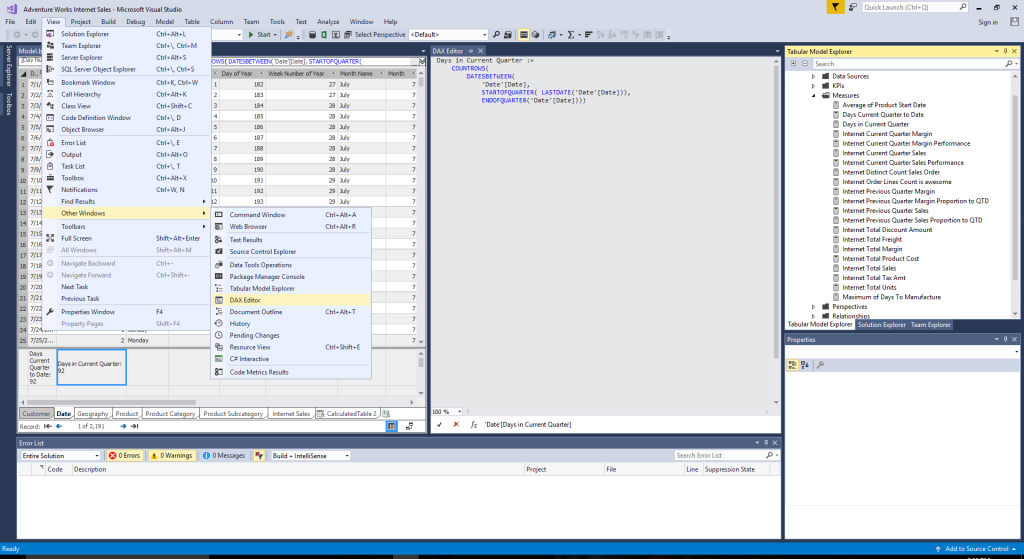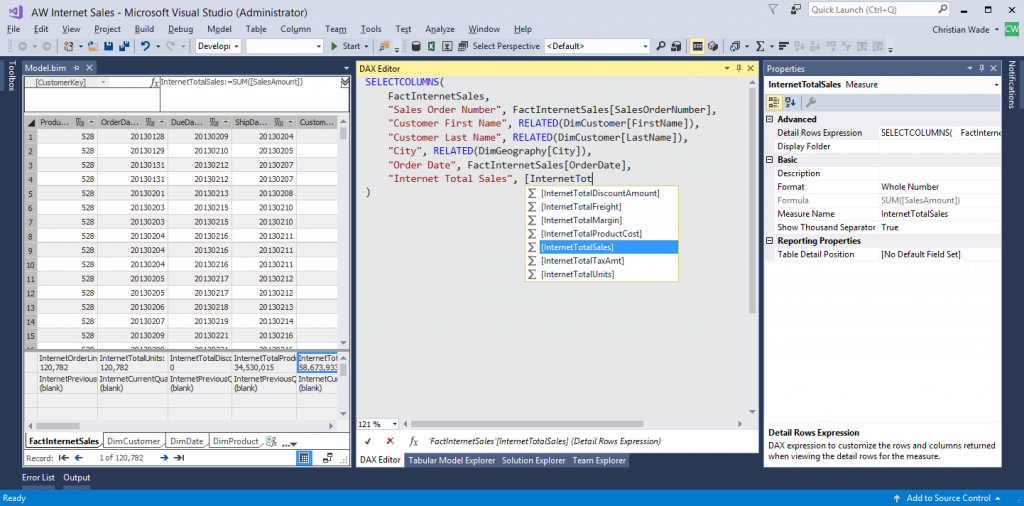Introducing a DAX Editor Tool Window for SSDT Tabular
The April 2017 release of SSDT Tabular for Visual Studio 2015 and 2017 comes with a DAX editor tool window that can be considered a complement to or replacement for the formula bar. You can find it on the View menu under Other Windows, and then select DAX Editor, as the following screenshot illustrates. You can dock this tool window anywhere in Visual Studio. If you select a measure in the Measure Grid, DAX Editor lets you edit the formula conveniently. You can also right-click on a measure in Tabular Model Explorer and select Edit Formula. Authoring new measures is as easy as typing a new formula in DAX Editor and clicking Apply. Of course, DAX Editor also lets you edit the expressions for calculated columns.
SSDT Tabular also displays the DAX Editor when defining Detail Rows expressions, which is an improvement over previous releases of SSDT Tabular that merely let you paste an expression into the corresponding textbox in the Properties windows, as the following screenshot illustrates. When working with measures, calculated columns, and the detail rows expression properties, note that there is only one DAX Editor tool window instance, so the DAX Editor switches to the expression you currently want to edit.
The DAX Editor tool window is a continuous improvement project. We have plans to include features such as code formatting and additional IntelliSense capabilities. Of course, we are also looking forward to hearing from you. So please send us your feedback and suggestions via ProBIToolsFeedback or SSASPrev at Microsoft.com, and report any issues you encounter. Or use any other available communication channels such as UserVoice or MSDN forums. You can influence the evolution of SSDT Tabular to the benefit of all our customers.