Getting Started with HD DVD
So, you've been tasked with creating a menu for an HD DVD and don't know where to start. Lets start out by getting the (free!) Microsoft HD DVD simulator and some sample code installed on your machine.
Hardware Requirements
First, let's make sure you have the right computer. You will need to be running Windows XP SP2. Full support for Vista is not quite ready yet (although you might possibly be able to run the binaries on your Vista install - more on that later). You will need at least 512 MB RAM (1 GB+ is better) anda video card with 256 MB of video RAM.
Software Prerequisites
Before we install the simulator, there are a few prerequisites. You will need the lastest version of Windows Media Player (but at least WMP 10), Internet Explorer 7, and .NET Framework 2.0.
Simulator Install
Now we're ready to install the HD DVD Interactivity Jumpstart Package. By default, it will install at C:\Program Files\HD DVD Interactivity Jumpstart, but you can put it anywhere. This will also install some of the older, more simple samples like Hello World, Chapters, and Buttons.
And, finally, lets install the advanced Sample Code - Rotating Menus and Advanced Techniques. The Jumpstart install above includes a folder called Samples (C:\Program Files\HD DVD Interactivity Jumpstart\Samples) - if you put your Jumpstart install somewhere other than the default location, look for that Samples folder.
Okay, now we're ready to see some of these samples in action! Go to...
Start > Programs > Microsoft HD DVD Interactivity Jumpstart > HD DVD Simulator > Samples
And, check out...
Rotating Menus Sample - use the left and right arrows to navigate
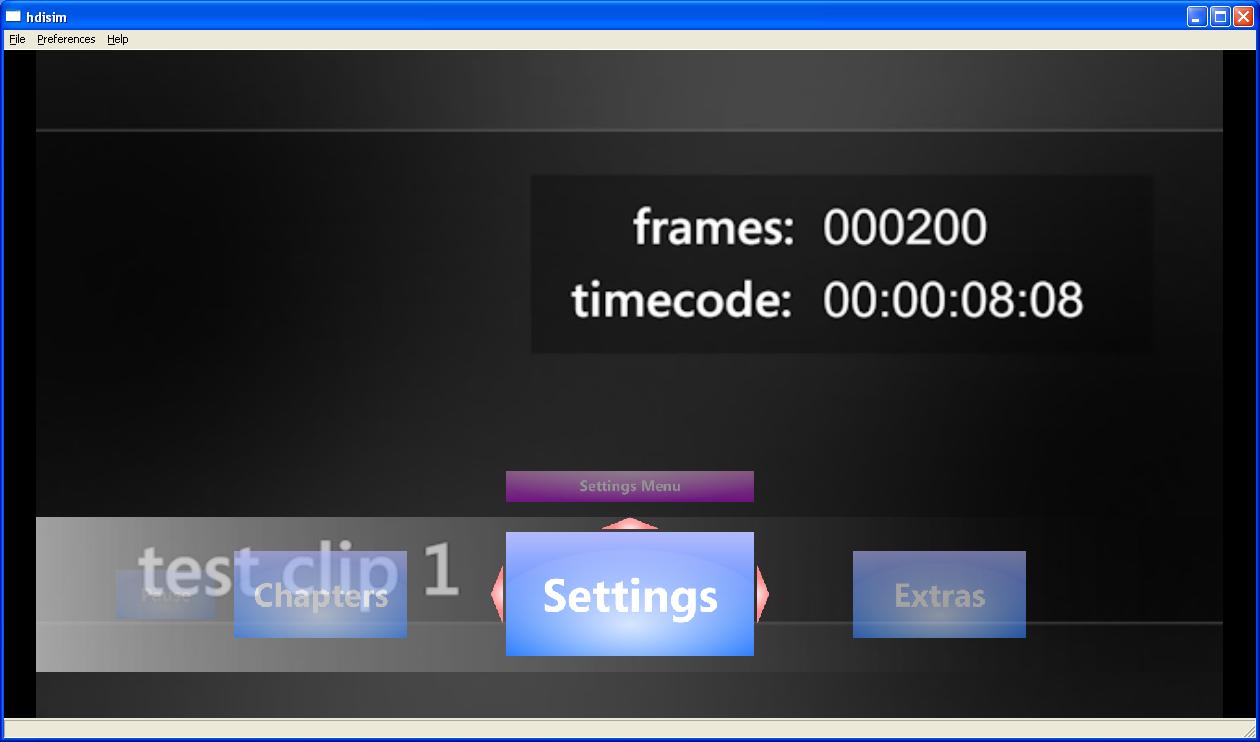
Advanced Techniques Sample - use the arrow up key to bring the menu into view, and arrow left/right/up/down to navigate
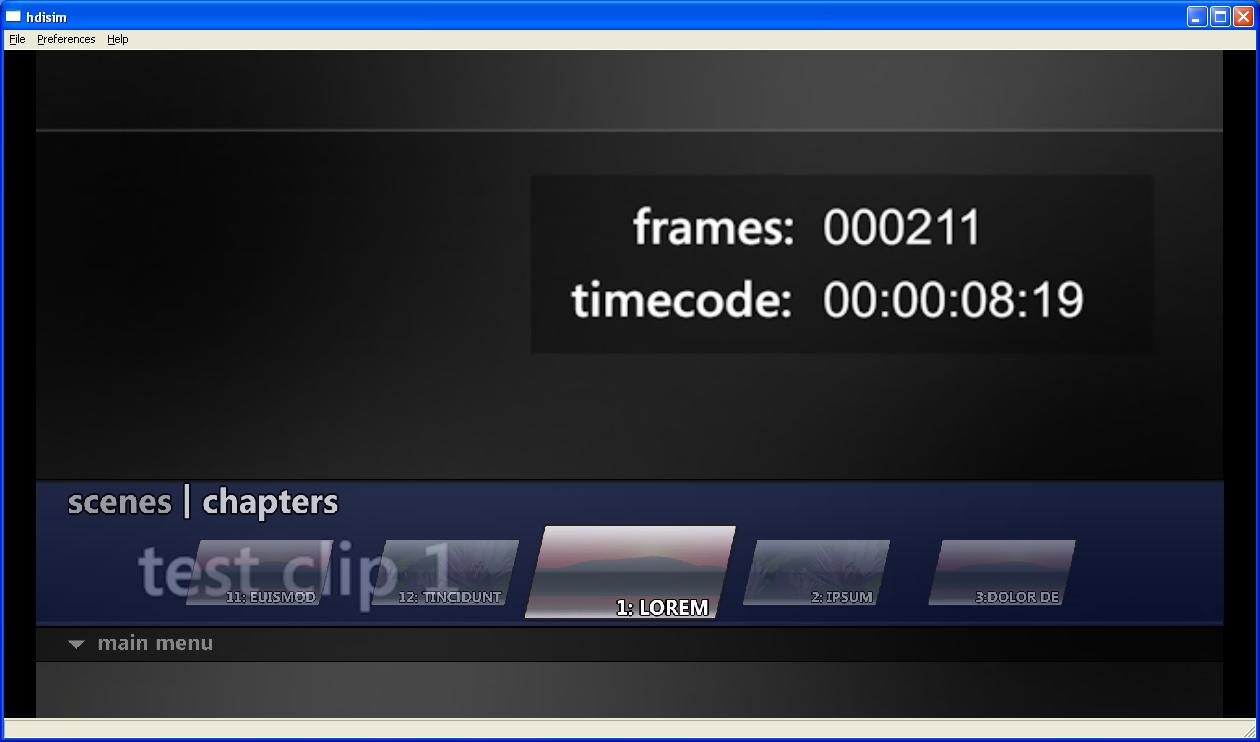
So, now you're probably itching to get started on some apps of your own. I will be blogging more soon, but in the meantime, take a look at Peter Torr's blog on HD DVD.