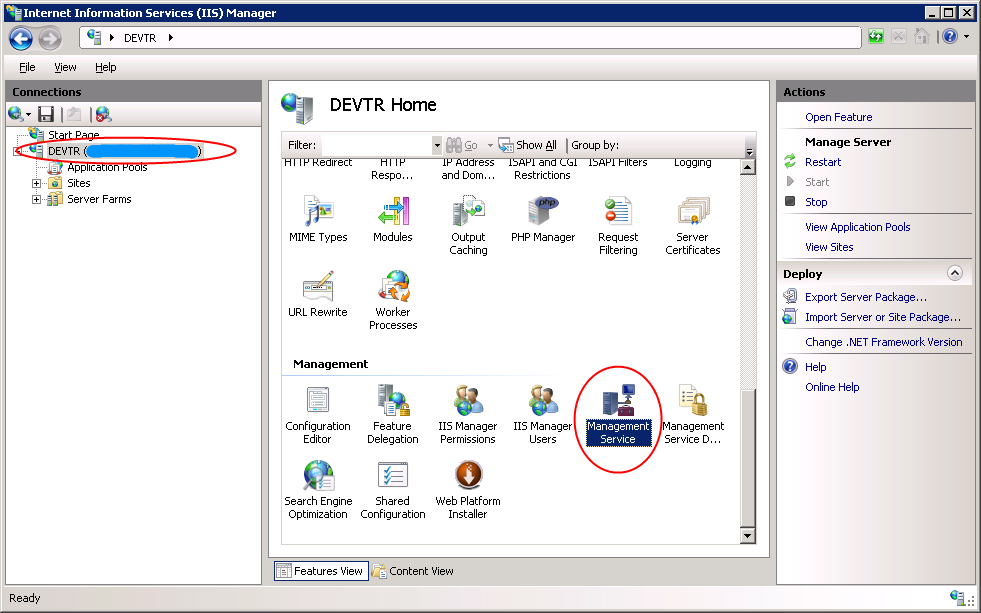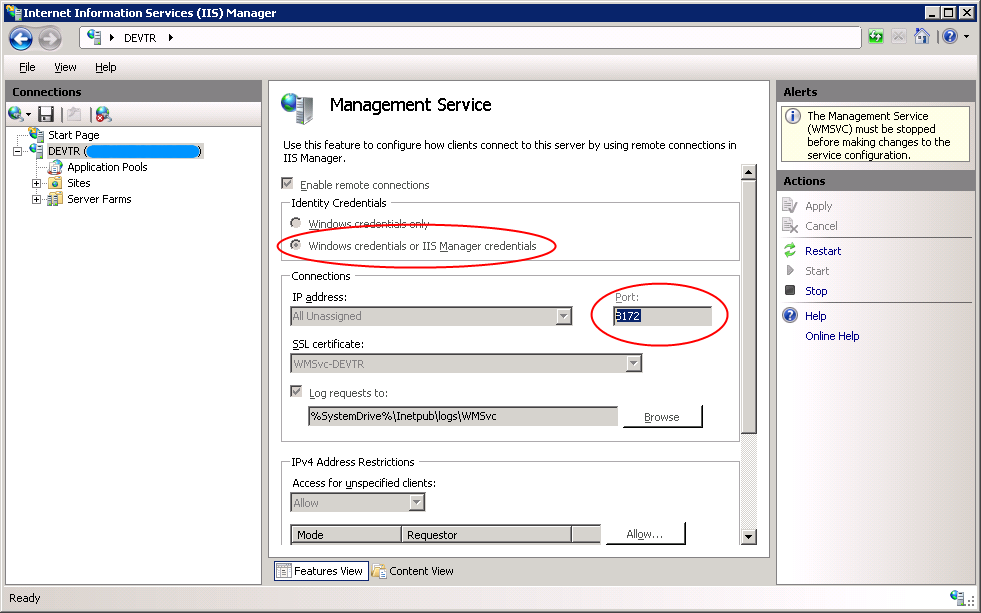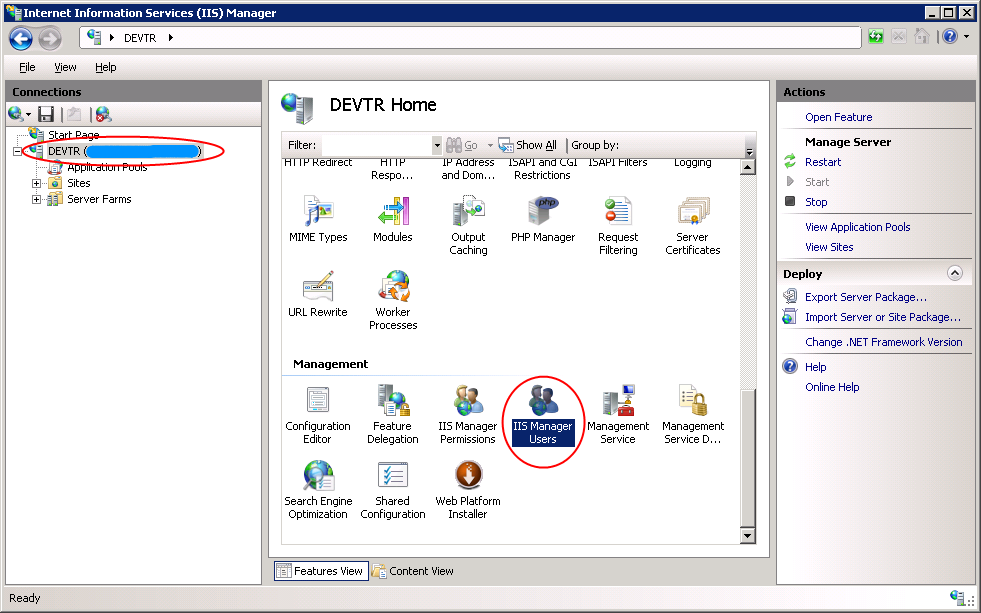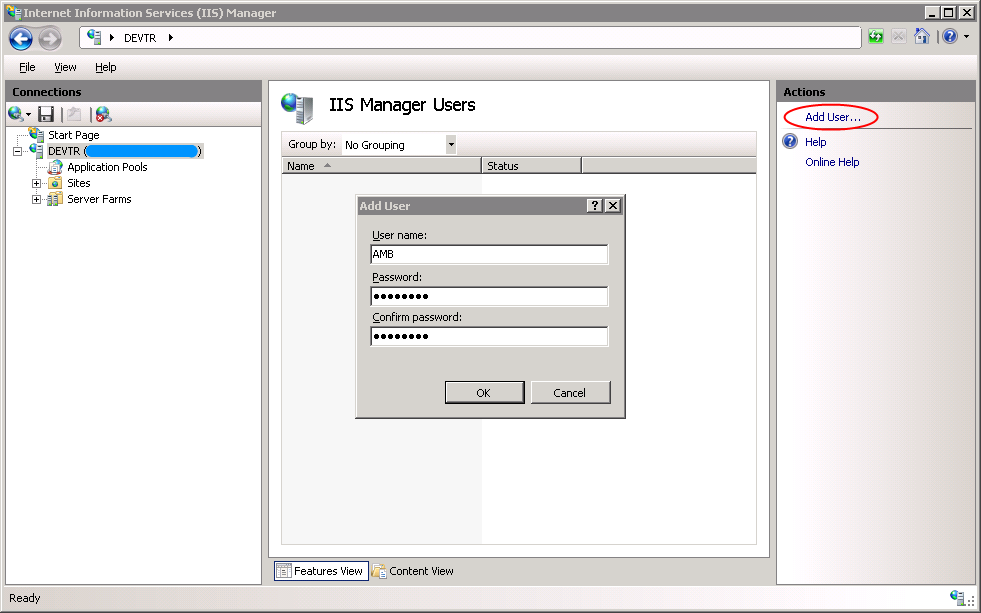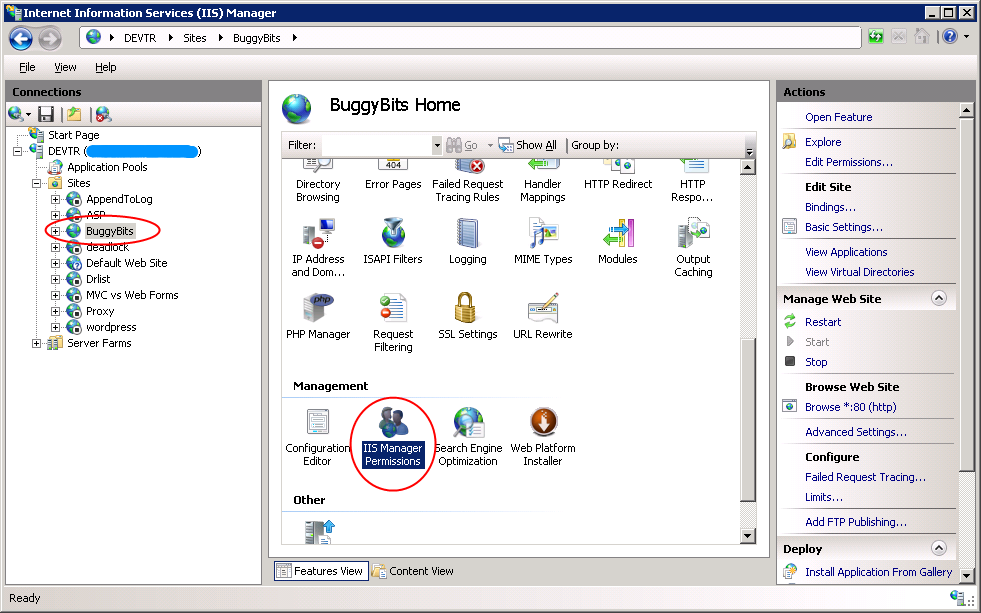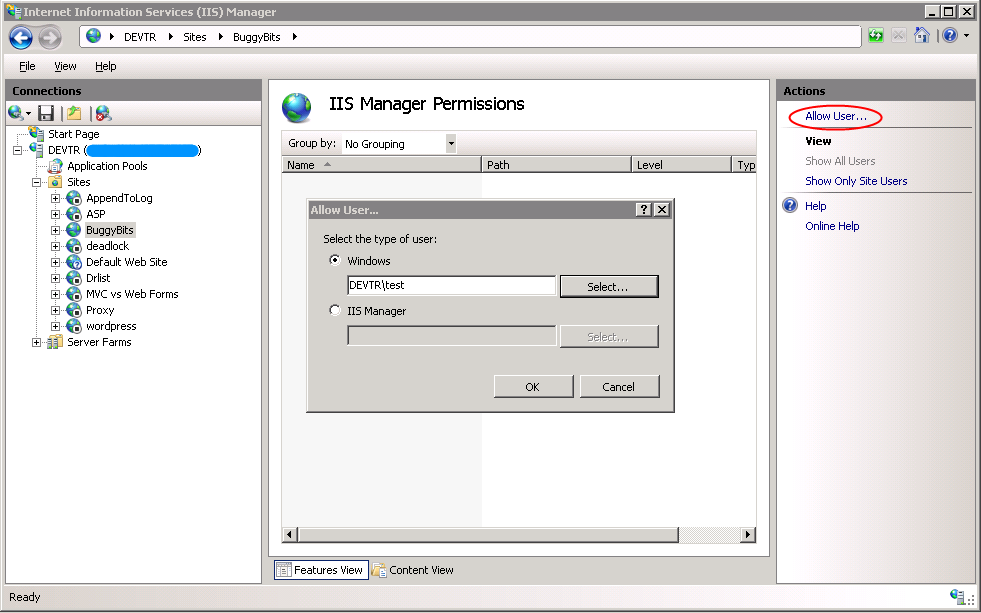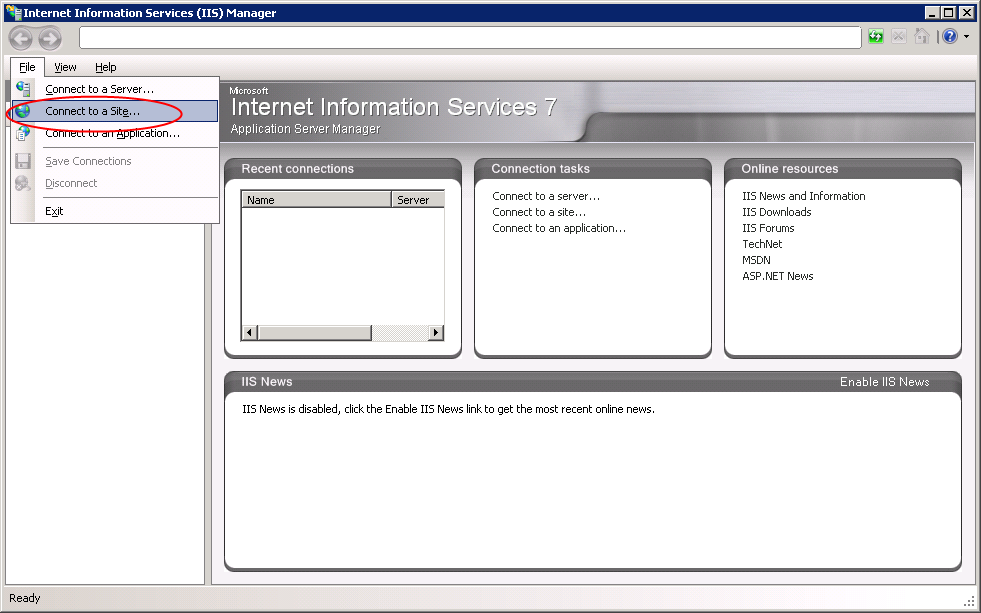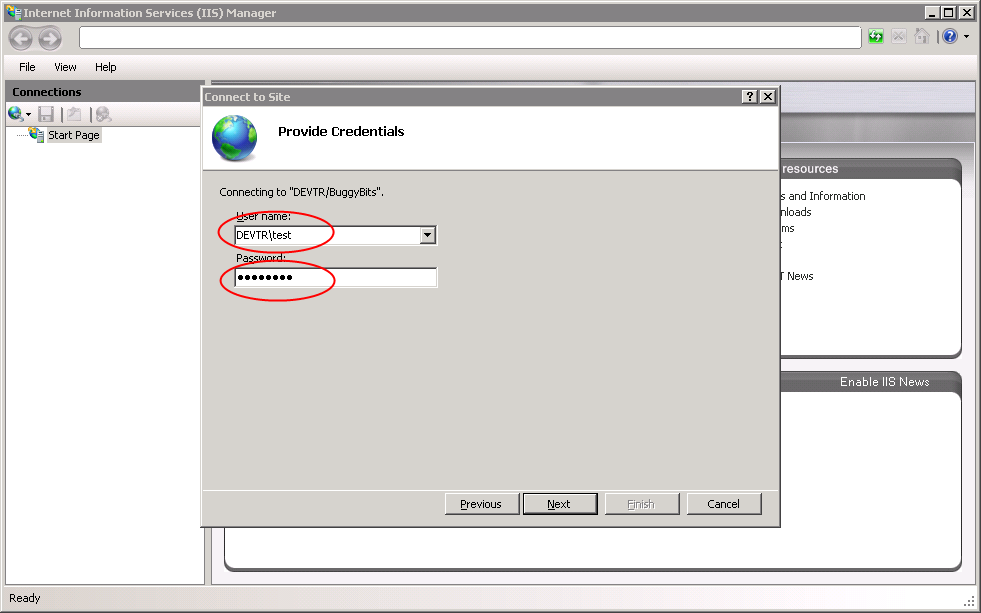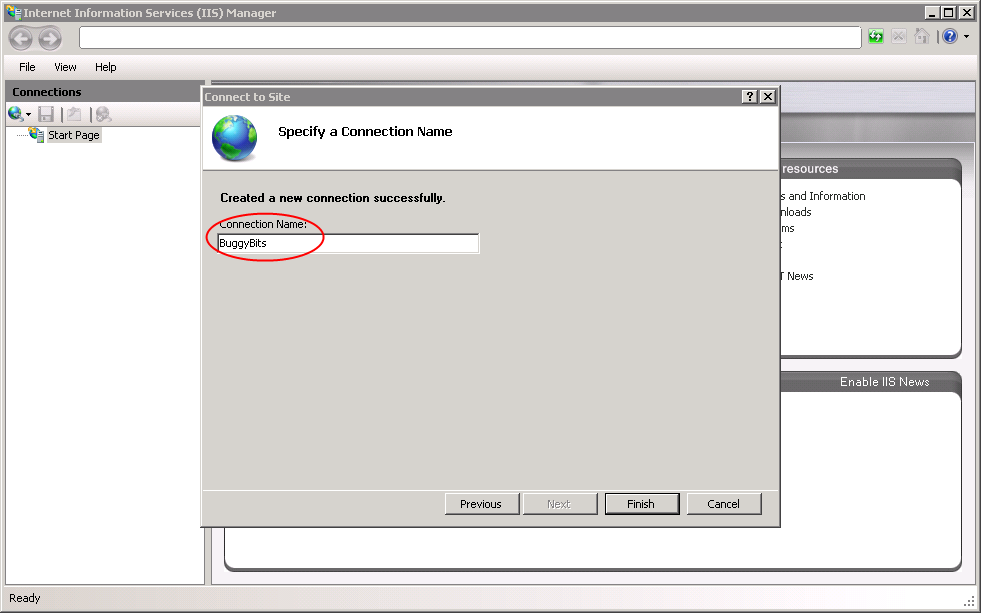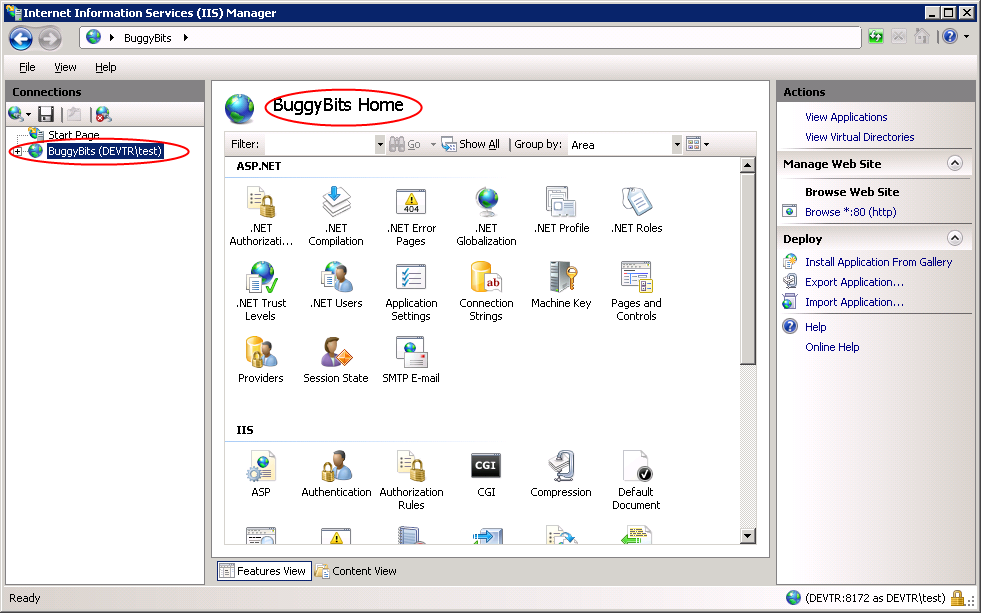Step by step guide for allowing remote management for IIS 7.0 or newer
1) SETUP IIS TO ACCEPT REMOTE MANAGEMENT CONNECTIONS
Open IIS manager as administrator, go to server level and open Management Service:
Make sure that the service is running and note the port number. You can configure management service to accept connections for windows users, IIS manager users or both:
Optional: Create IIS manager user(s) for remote management – open IIS Manager Users from server level:
Optional: Create IIS manager user(s) for remote management – add new IIS Manager user:
Go to the site you would like to allow remote management and open IIS Manager Permissions:
Click Allow User and provide user details. You can either choose a Windows user (local or domain) or an IIS Manager user:
2) SETUP REMOTE USER’S CONNECTION
Open remote user’s IIS or logon IIS server with the client’s credentials (or you can open IIS manager with Run As Different User for testing purpose - note that client SKUs, e.g.: Windows 7, do not have remote management features.). Choose File ==> Connect to a Site:
Specify the site connection details (server name and site name), note that you should also provide the port number for the management service:
Provide correct credentials (either Windows user or IIS Manager user – depends on how you configured the users before):
Specify a connection name and click Finish:
Now you should be able to see the site:
--
AMB