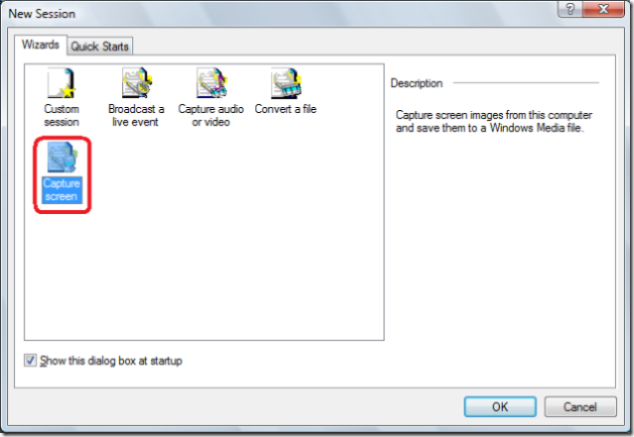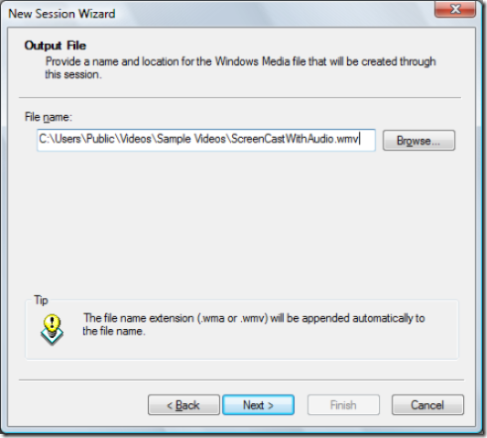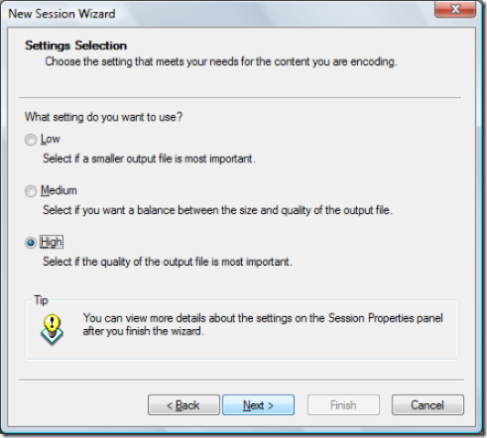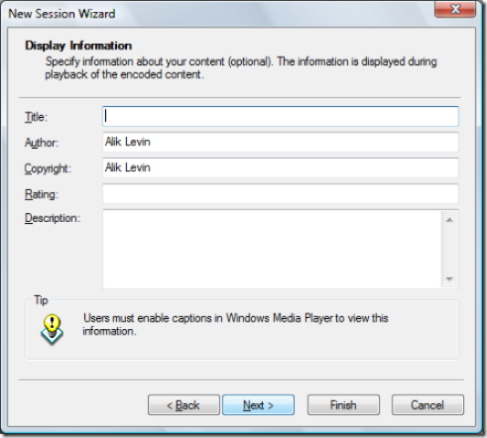How I Create Videos Using Free Tools - Screen And Sound Capture At Once
Please visit landing page for these series How I Create Videos Using Free Tools where I explain the overall process for Video creation I use.
In this last post I've show you how to create screencast video including sound capture at once.
Start Media Encoder (free download). Plug in your mic.
1. Choose "Capture screen" template and press "OK".
2. Check "" option and press "Next".
3. Specify destination file name.
4. Choose high quality.
5. Specify some props and press "Finish".
6. Specify the resulting resolution (click the image to see it entirely):
7. Play a bit with "Video Smoothness" - I prefer 0 (Smoothest).
8. Hit "Start Encoding" green button - you are on the mic now.
Enjoy