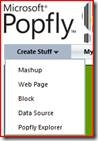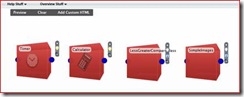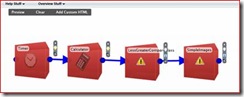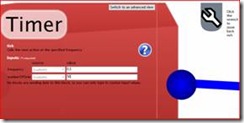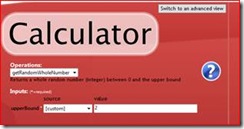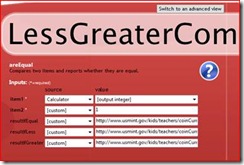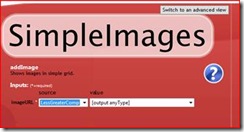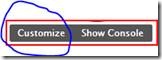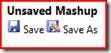Popfly Coin Flip Mashup Tutorial
This is a tutorial I put together to provide a hands on experience for some teachers I am doing a workshop for today. I did a copy from a Word document and paste into Windows Live Writer to see how it works as a blog post. Sorry about all the images if you are on a slow connection. I don't usually include much in the way of images.
Open Popfly – https://go.microsoft.com/?linkid=7193319
Sign in
Select Mashup from the Create Stuff menu
Drag a Timer, Calculator, LessGreaterCompareClass, and SimpleImages blocks
Timer under Tools
Calculator under Tools
LessGreaterCompareClasss under Everything else
SimpleImages under Display
(Hint – use the search feature as a shortcut)
You should have something like this:
Connect the blocks with arrows by clicking first on a blue dot on the right of the input/sending block and then on the changing color dot on the left of the receiving block.
Note: The ! signs indicate that commands must be specified for those blocks.
Click on the wrench symbol to expand the block
1. Enter 0.5 for the Frequency
2. Enter 50 for the number of ticks
3. Click the wrench to return to normal
Set the Calculator to return a RandomWholeNumber with a maximum value of 2
Set the LessThenCompareClass block to Return coin images
1. Set the source for Item 1 to Calculator and the Value to [output integer] which is the default
2. Set the value for item2 to 1 so that the random number will be compared to see if it is equal to, less than, or greater than 1
3. Select a coin to flip from the list below and place one URL for equal and less results and the second image URL for resultIfGreater (Note: Images are from the US Mint for educational uses)
https://www.usmint.gov/kids/teachers/coinCurricula/images/01centCoin\_obv.jpg (penny front)
https://www.usmint.gov/kids/teachers/coinCurricula/images/01centCoin\_rev.jpg (penny back)
https://www.usmint.gov/kids/teachers/coinCurricula/images/05centCoinNew\_obv.jpg (nickel front)
https://www.usmint.gov/kids/teachers/coinCurricula/images/05centCoinNew\_rev.jpg (nickel back)
https://www.usmint.gov/kids/teachers/coinCurricula/images/10centCoin\_obv.jpg (dime front)
https://www.usmint.gov/kids/teachers/coinCurricula/images/10centCoin\_rev.jpg (dime back)
https://www.usmint.gov/kids/teachers/coinCurricula/images/25centCoin50sq\_obv.jpg (quarter front)
https://www.usmint.gov/kids/teachers/coinCurricula/images/25centCoin50sqDE\_rev.jpg (quarter back)
Set SimpleImages to get an imageURL from LessGreatorCompareClass
Select Preview  to run your mashup
to run your mashup
Done with pennies it should look something like this:
Select Customize to return to editing your mashup
Select Show Console to get a close look at what is going on behind the scenes
Use the Save As option at the top of the screen to save your mashup
On your own:
1. Use the User Input block to let the user select the number of times to flip coins
2. Use the SimpleLight block to get randomly placed coins
Note: The original version of this mashup was by Mark Frydenberg of Bentley College https://cis.bentley.edu/mfrydenberg