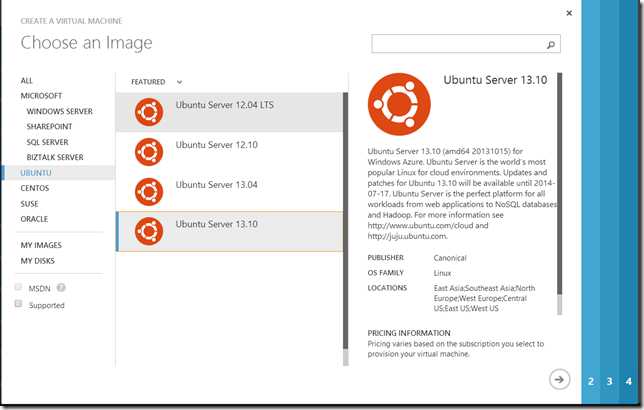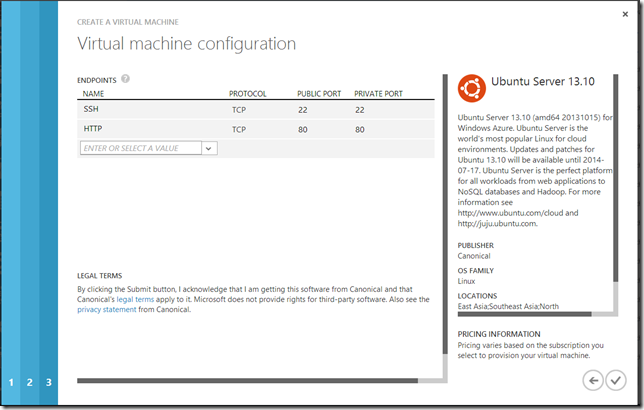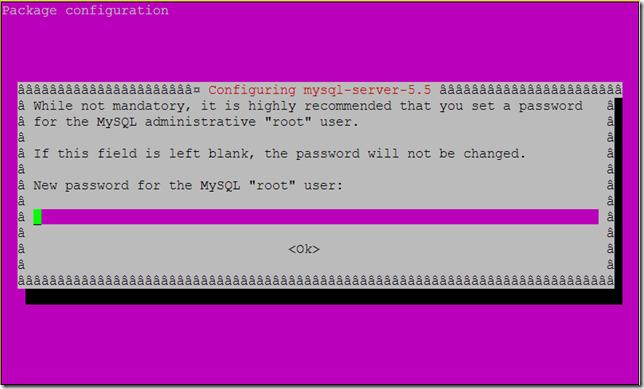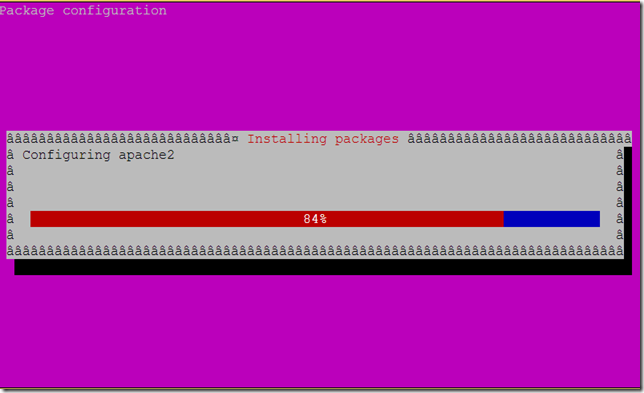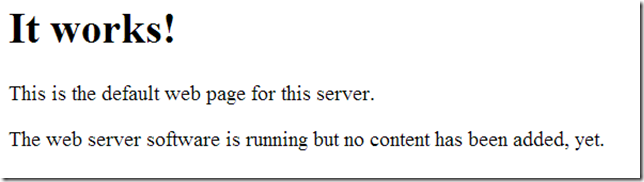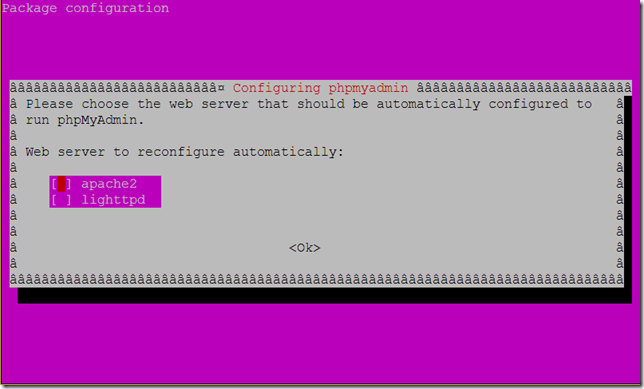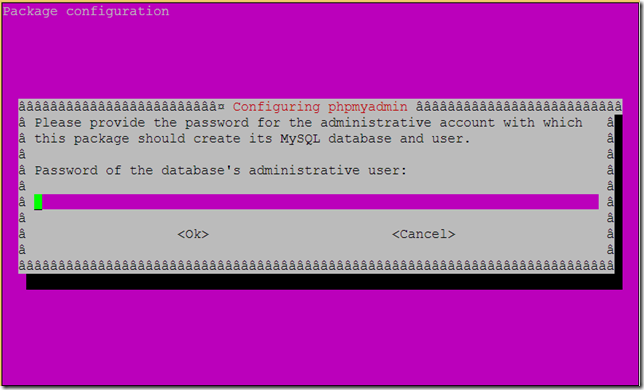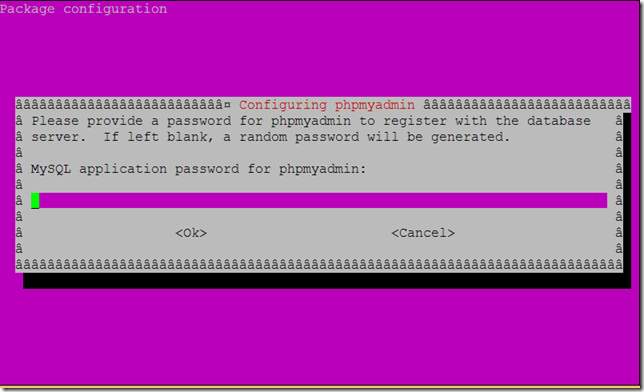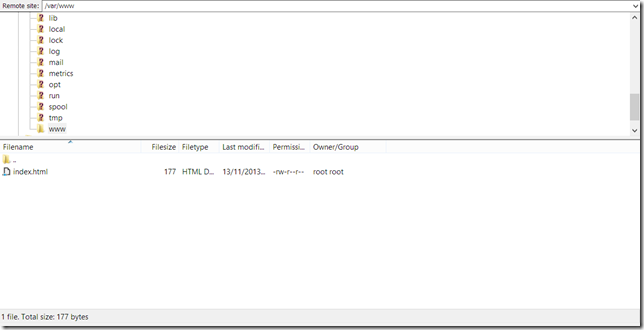Creating a LAMP Stack (Linux, Apache, MySQL, PHP) using tasksel on Windows Azure
Introduction
I’ve covered in my previous post how to create a LAMP stack on Windows Azure using the BitNami provided image. In this post, I’ll alternatively create the lamp stack using Ubuntu’s tasksel, which gives me a more “traditional” barebones setup than the once enforced by the BitNami images.
Let’s start
Provision the machine
Create a new Virtual Machine, I’ll choose a spanking new Ubuntu 13.10
Open the HTTP port 80 in the load balancer to allow web access
Provision the server (should take about 10 minutes).
Install the required software
SSH into the new machine using PuTTy and run apt-get update
sudo apt-get update
Install the Ubuntu LAMP stack using Tasksel
sudo apt-get install tasksel
sudo tasksel install lamp-server
Go through the wizard and choose your MySQL root password
After the wizard is done, if you browse to https://lampstack3.cloudapp.net you should be presented with a page like the below
Install phpmyadmin
sudo apt-get install phpmyadmin
Go through the wizard
Then enter the MySQL root password
Then define a password for the phpMyAdmin application
After phpmyadmin is installed, you need to add its configuration in the apache2.conf to be able to access it at https://lampstack3.cloudapp.net/phpmyadmin
sudo nano /etc/apache2/apache2.conf
And add the following line at the very end
Include /etc/phpmyadmin/apache.conf
Then exit and save (CTRL+X then Y)
Restart apache
sudo /etc/init.d/apache2 restart
Accessing the webserver files
The root of the webserver is located at /var/www. You need to change the ownership of that folder from root to the username you used when provisioning the machine (ex: azureuser)
sudo chown azureuser /var/www
Use any SFTP client (ex: FileZilla) to connect to lampstack3.cloudapp.net and navigate to /var/www to publish your site.
Note: This post is cross posted to my new blog at https://sabbour.me/