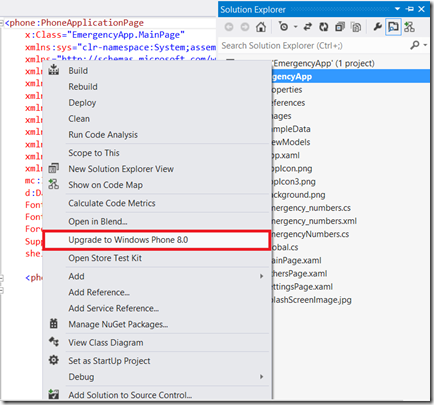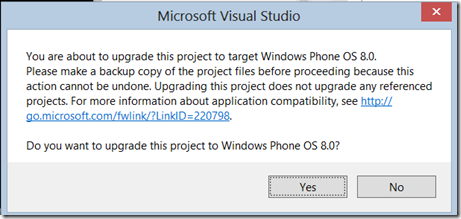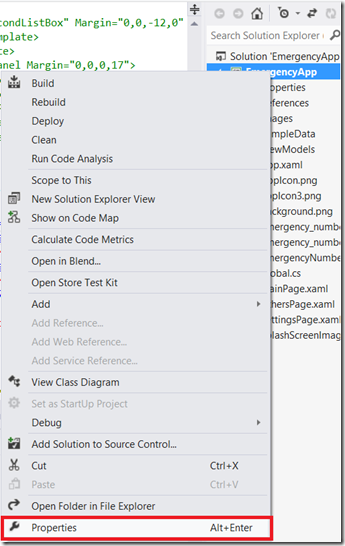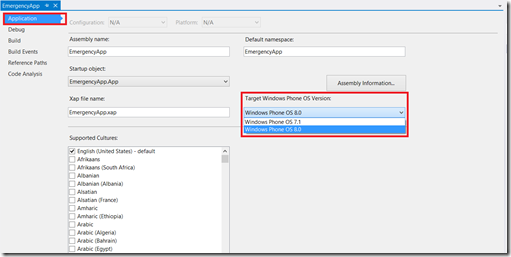Migrating Windows Phone 7.x Apps to Windows Phone 8
Windows Phone 8 offers up some exciting new features and opportunities for developers. Are you ready to add the new Windows Phone 8 features to your existing 7.x app? This blog post will help you to Upgrade your app from Windows Phone 7.x and make it shine on Windows Phone 8. This means that your Windows Phone 8 app should be ready for submission as you finish reading this blog post.
Before Upgrading
Create a backup copy of the project before you upgrade it, especially if you want to target both Windows Phone 8 and Windows Phone OS 7.1 with your app. The upgrade process does not make a copy of your project; it upgrades the project in place. After you upgrade a project, you cannot later convert it back to Windows Phone OS 7.1.
P.S: Ensure that the project file and the app manifest file (WMAppManifest.xml) are not marked as read-only. The upgrade process requires write access to these files.
Upgrading Pre-requisites
1. Upgrade your developer machine to Windows 8 – Yes, in order to install the Windows Phone 8 SDK on your developer machine it must be running Windows 8.
2. Download and install the Windows Phone 8 SDK here.
3. Open up your Windows Phone 7.x phone app project in Visual Studio.
Ready to Upgrade
1st Way: Using the Solution Explorer in Visual Studio
4. In the Solution Explorer, right click on your project and click on Upgrade to Windows Phone 8.0.
5. After that, Visual Studio will prompt the message below, press yes and if there is no changes to be made the project it will run smoothly on OS 8.0.
2nd Way: Using the Project Designer in Visual Studio
4. In the Solution Explorer, right click on your project and click on Properties
5. Click on “Application” in the Project Settings pane that appears.
6. Under the Target Windows Phone OS Version dropdown box, change this to Windows Phone OS 8.0.
3rd Way: Upgrade Windows Phone 7.0 Projects
If you open a project that targets Windows Phone OS 7.0 in the Windows Phone SDK 8.0 tools, Visual Studio prompts you to upgrade the project to target Windows Phone OS 7.1. After you upgrade the project to target Windows Phone OS 7.1, you can upgrade the project to target Windows Phone 8.
To upgrade a project from Windows Phone OS 7.0
1. In Visual Studio, open the project that targets Windows Phone OS 7.0. The following dialog box prompts you to upgrade the project.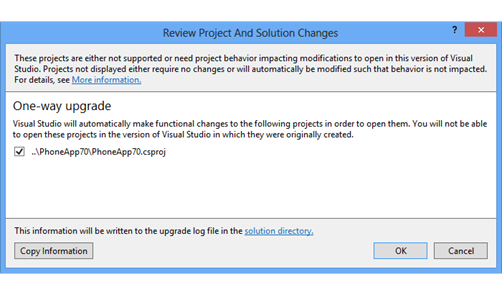 2. Click OK. The project is upgraded to target Windows Phone OS 7.1. Optionally, you can now upgrade the project to target Windows Phone 8.
2. Click OK. The project is upgraded to target Windows Phone OS 7.1. Optionally, you can now upgrade the project to target Windows Phone 8.
After Upgrading
If you upgrade a project that’s referenced by other projects that target Windows Phone OS 7.1, you also have to upgrade the other projects. Otherwise you have Windows Phone OS 7.1 projects that reference a Windows Phone 8 project. This scenario is not supported.
If you add features that are available only in Windows Phone 8 to a project after you upgrade it, then you may also need to make the following changes.
If you use APIs that are new in Windows Phone 8, you may need to add references to your project for the assemblies that contain the new APIs, and import the namespaces into your code files.
If you add new Windows Phone 8 features to the app, you may need to edit the capabilities and hardware requirements in the app manifest file.
P.S: However the upgrade process automatically removes the deprecated ID_CAP_MEDIALIB capability and replaces it with the new ID_CAP_MEDIALIB_AUDIO, ID_CAP_MEDIALIB_PLAYBACK, ID_CAP_MEDIALIB_VIDEO, or ID_CAP_MEDIALIB_PHOTO capability as appropriate.