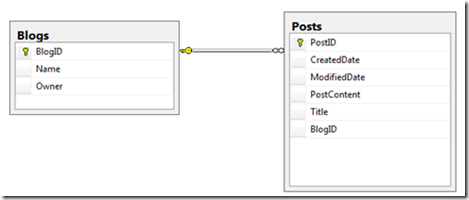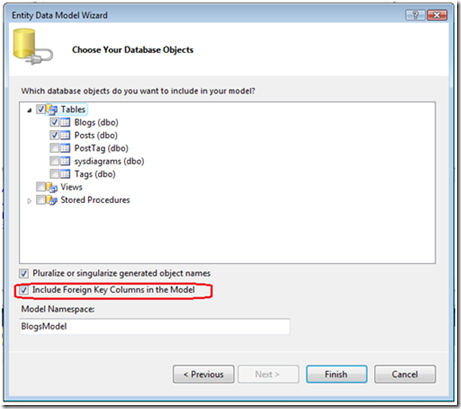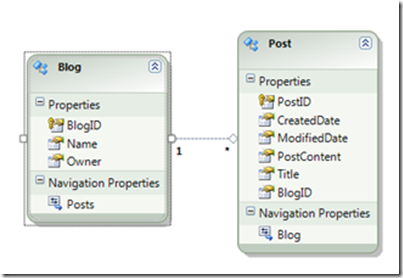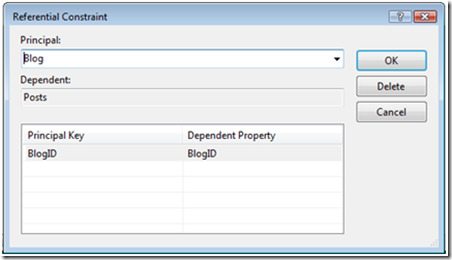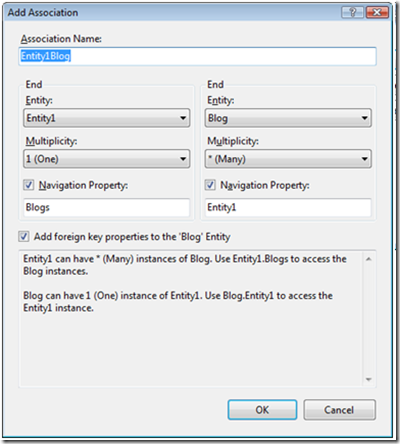Foreign Key Relationships in the Entity Framework
The information in this post is out of date.
Visit msdn.com/data/ef for the latest information on current and past releases of EF.
Last March Alex James posted to our design blog about our plans for adding foreign keys to the entity framework. Since then we’ve pushed forward with implementing FK associations and properties and have included them in Visual Studio 2010 Beta 2. This article offers a walkthrough of foreign key relationships in the EF and how they’re useful in VS2010 Beta2. For more information, the documentation and a number of blogs offer useful background about the logic behind adding EF foreign key relationships; here are a few links:
https://blogs.msdn.com/efdesign/archive/2009/03/16/foreign-keys-in-the-entity-framework.aspx
Defining and Managing Relationship MSDN documentation
Walkthrough:
We’re going to look at the designer experience, the EDMX model differences and a few coding examples. We’ll use this extremely simple database model:
Note the fact that the Posts table has a foreign key to the Blogs table.
Designer Experience
Start by creating a new WPF application then add a new ADO.NET Entity Data Model item to it. Choose to generate the model from the database. Open the Tables portion of the treeview and check the Blogs and Posts tables. Note when choosing the tables with which to generate Entities “Include Foreign Key Columns in the Model” is checked by default. This means new models by default will use the new FK associations rather than Independent Associations. Independent Associations were previously the only type of association offered in the Entity Framework and still can be used. If you want just Independent Associations in your model, you’ll need to uncheck the Include FK Columns in the Model checkbox.
After clicking Finish your model should look as follows:
Double click the association and you’ll see the foreign key properties for the relationship:
Let’s leave this as is for now but note it’s possible to switch an existing Association between an FK or Independent Association type. In this case if you wanted to switch an Association to be Independent, you’d press the Delete button in the Referential Constraint dialog. After doing so you’d need to map the Independent Association appropriately and remove the BlogID property from the Post Entity. For now let’s move on without changing the association type.
For comparison sake, add a new entity to the design surface from the toolbox. Once done, right click on the entity and choose Add->Association:
Note that your association doesn’t have to be an FK association (association types can be mixed in the same model). Uncheck the ‘Add foreign key properties to the ‘Blog’ Entity’ check box then Click OK in the dialog. This will let us later look at the model differences between Independent and Foreign Key associations.
So far we’ve: created a WPF project, added an EDM Data Model to it, reverse engineered our Blogs and Posts tables to the model, then added a third entity and created an Independent Association with it.
XML model differences:
We’re going to briefly diverge and look at some of the differences in the XML generated for the different types of associations in our simple model. If you don’t want to do this, feel free to skip to the next section.
Right click on the EDMX file in your project and choose Open With->XML Editor. This will close the design surface and open the contents of the EDMX file in the XML Editor.
Scrolling down, the CSDL XML fragment for our Independent Association looks like this:
<Association Name="Entity1Blog">
<End Type="BlogsModel.Entity1" Role="Entity1" Multiplicity="1" />
<End Type="BlogsModel.Blog" Role="Blog" Multiplicity="*" />
</Association>
It would also have an MSL XML fragment that tells EF how to traverse the relationship if we’d mapped the new entity & association to storage objects. Since we didn’t complete the mappings the fragment is missing.
The CSDL XML fragment for our FK Associations looks like this:
<Association Name="FK_BlogPost">
<End Role="Blogs" Type="BlogsModel.Blog" Multiplicity="1" />
<End Role="Posts" Type="BlogsModel.Post" Multiplicity="*" />
<ReferentialConstraint>
<Principal Role="Blogs">
<PropertyRef Name="BlogID" />
</Principal>
<Dependent Role="Posts">
<PropertyRef Name="BlogID" />
</Dependent>
</ReferentialConstraint>
</Association>
Notice the ReferentialConstraint element and its contents. There is also no MSL XML fragment for the relationship.
One other thing of interest to note is the Post EntityType has this fragment in the CSDL:
<Property Name="BlogID" Type="Int32" Nullable="false" />
Having the BlogID property on the Post Entity will allow us to directly read & manipulate its value plus use it for data binding (no more need for partial classes with this exposed as a property).
This divergence this tells us three things:
- EF is handling the two different types of Associations completely differently.
- If you want to dig into an EDMX and tell what types of Associations you have you can (but looking at the XML can hurt your eyes J).
- Foreign Key Associations add the parent ID key properties as properties on the child object. This is useful in a number of ways.
Coding experience
Double click on the EDMX file in your project. After clicking Yes, this should reopen the EF Designer for your model. Delete Entity1 from the design surface. This should give you valid model with everything mapped (exactly what you had after running the Add->New Item wizard).
We’re going to run through a few scenarios of how to code against our model. To facilitate, add a button to your WPF form and double click it.
Scenario 1: Adding new Blog and a new Post together by setting Navigation properties.
Note this is what you used to do without FK Associations and is still the recommended way of adding two new dependent objects together. We’ll talk about why in a few minutes. Inside the button event handler add the following code:
using (BlogsEntities ctx = new BlogsEntities())
{
Blog myBlog = new Blog { BlogID = 9, Name = "Tim's blog", Owner = "Tim" };
Post myPost = new Post { PostID = 102, Title = "Post Title", PostContent = "TestContent",
= DateTime.Now, ModifiedDate = DateTime.Now };
//Nav properties will work immediately.
myBlog.Posts.Add(myPost);
ctx.Blogs.AddObject(myBlog);
ctx.SaveChanges();
}
This code opens a connection to the DB, creates a new blog object, creates a new post object, adds the post object to the blog object’s Posts collection, adds the new blog objects to the context, then saves the changes to the database. Note that as soon as we added the myPost object to the Posts collection of myBlog we could use the navigation properties to traverse between the objects.
Scenario 2: Adding new Blog and a new Post together but set the Post BlogID FK property instead of adding to the myBlog Posts collection.
Delete the code you just placed in the event handler and replace it with the following:
using (BlogsEntities ctx = new BlogsEntities())
{
Blog myBlog = new Blog{BlogID = 11, Name = "Tim's blog", Owner = "Tim"};
Post myPost = new Post{PostID = 101,Title = "Post Title", CreatedDate = DateTime.Now,
ModifiedDate = DateTime.Now, PostContent="Post Content", BlogID = 11};
ctx.Posts.AddObject(myPost);
ctx.Blogs.AddObject (myBlog);
ctx.SaveChanges();
}
Note that the navigation properties on the two new objects won’t map to each other until after SaveChanges is called. This is because the context doesn’t know about the parent object yet.
Scenario 3: Adding a new post to an already existing blog.
Replace the code in the event handler with the following:
using (BlogsEntities ctx = new BlogsEntities())
{
Post myPost = new Post {PostID = 102, Title = "Post Title", CreatedDate =
DateTime.Now, ModifiedDate =DateTime.Now, PostContent = "Post Content", BlogID = 11};
//Nav properties will work immediately b/c the Blog object already exists
ctx.Posts.AddObject(myPost);
ctx.SaveChanges();
}
Note we never loaded the Blog object into memory. We knew BlogID 11 was a valid ID and set the post.BlogID property directly. Note also, the navigation property for myPost.Blog will work immediately after setting the FK property because the Blog object already exists in the context. Being able to set the property directly enables some previously difficult data binding scenarios as well as can make some coding experiences easier.
These three coding examples show different ways of creating new objects and setting up their relationships using navigation properties and FK associations.
Summary
In .NET 4.0 we’ve added support for FK Properties and FK Associations to the Entity Framework. It’s still possible to use Independent Associations and the two can be mixed in models. We’re excited to offer FK Associations because they simplify many common Entity Framework coding tasks. Hopefully this walkthrough has given you a feel for how you can use FK Associations and Properties.
As always we'd love to hear your thoughts.
Thanks,
Tim Laverty, Program Manager