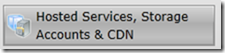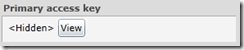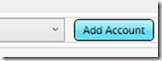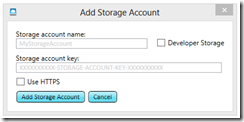How-to: Download VMs From Windows Azure
Today I was trying to download a few of the VMs I have running at azure. After a couple of minutes on Bing I had a plan.
First you'll need your storage Account ID and the Primary Access Key. The Storage Account ID can be found easily on the Preview Portal or using PowerShell. However I couldn't find a good way to find the Access Keys in the Preview Portal or using PowerShell. I used the "Previous Portal" to get this information.
First select Hosted Service, Storage Accounts & CDN
Select Storage Accounts
Under Properties select View next to your Primary Access Key
Now there are two options for downloading your VMs. First is to use the REST Api. Explore these, but not now. Now a quick and dirty way to get them down is what's needed. There are many tools on CodePlex that can help. Here we'll use Azure Storage Explorer. Download and Install the bits.
Configuring Azure Storage is Easy enough.
Select Add Account
Fill this form out with the Storage Account ID and Access Key
Now you should be able to see your BLOB storage and download VHDs locally.