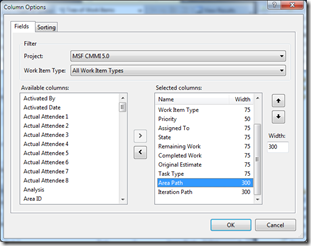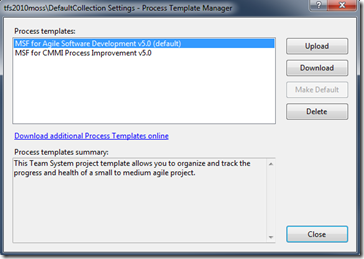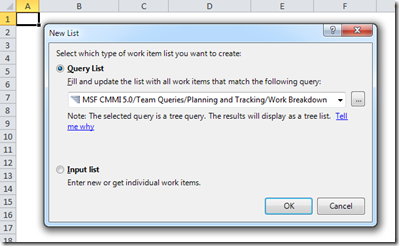Using the Iteration Backlog Workbook on a CMMI Project
The MSF Agile 5.0 process template that shipped with Team Foundation Server 2010 included an Excel workbook designed to help teams plan iterations of work. Because the workbook was aimed at Agile teams, it wasn’t included in the MSF CMMI 5.0 process template. However, that doesn’t mean it can’t be used by teams using the CMMI process template. Below are instructions on downloading and configuring the Iteration Backlog workbook for a team project started from the MSF CMMI 5.0 process template.
The first step is to open the Work Breakdown query in TFS and add the Iteration Path and Area Path fields to the results of this query. In this example, you will bind the workbook to the Work Breakdown query that ships with the CMMI template. In reality you could bind it to any tree query that includes a parent/child relationship between Requirements and Tasks and the appropriate fields. The workbook needs both the Area Path and Iteration Path fields so you need to add them to this query.
- From Team Explorer, double-click the Work Breakdown query.
- Click Edit Query from the query results menu.
- In the results pane, click the Column Options button.
- Add both the Area Path and Iteration Path fields to the selected columns list.
- Click the Save Query button from
Next, you need to to download the MSF Agile 5.0 process template from your Team Foundation Server and grab a copy of the Iteration Backlog workbook.
- In the Visual Studio Team Explorer, right click your Team Project Collection, then click Team Project Collection Settings, then click Process Template Manager.
- In the Process Template Manager dialog, select the MSF for Agile Software Development v5.0 process template and click Download.
- Save the process template to a local directory.
After saving the template, navigate to the \Windows SharePoint Services\Shared Documents\Project Management where you’ll find a copy of the Iteration Backlog workbook. Copy the Iteration Backlog workbook to a new location.
Finally, you need to bind the workbook to your CMMI team project.
- Open the workbook.
- Place your cursor in cell A1 of the Iteration Backlog worksheet.
- Switch to the Team ribbon and click New List.
- Select your Team Project and click Connect.
- From the New List dialog, select the Work Breakdown query from your team project .
- Save and close the workbook.
- Save the workbook.
- Close the workbook and re-open it.
- After re-opening, the workbook will attach itself to your Analysis Services server and set values for a series of document properties use by the burndown worksheet.
- Save the workbook again.
Your Iteration Backlog workbook is now connected to your team project and ready to use with your CMMI project.