Microsoft Visual Studio Scrum 1.0 – Updated Sprint Burndown Report
Last week we updated the new Microsoft Visual Studio Scrum 1.0 process template to include a fix for the Sprint Burndown report which was found to have a bug that caused an error when viewing the report in non-US locales. If you created projects before we made the fix (7/22/2010) you can follow the steps below to update your existing team projects with the updated Sprint Burndown report. Start by downloading and installing the updated template.
- Right-click the reports node in Team Explorer and select Show Report Site.
- Click Upload File and browse to the location on your local machine where the updated template is installed and select the Sprint Burndown report. If you didn’t change the defaults this folder is: C:\Program Files (x86)\Microsoft\Microsoft Visual Studio Scrum 1.0\Process Template\Reports. Check the Overwrite item if it exists option and select Ok.
- After the report is uploaded, click on it’s name to view the report. At this point you’ll see an error saying “The report server cannot process the report. The data source connection information has been deleted. (rsInvalidDataSourceReference) ”.
- Click the Properties tab on the top of the page, and then the Parameters tab on the left. At this point, you should see a screen similar to this one.
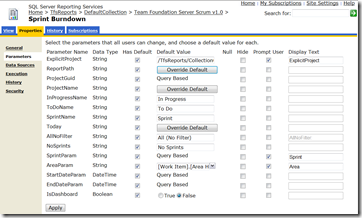
- Uncheck the Prompt User option for the first parameter (ExplicitProject) . Click Apply.
- Next, click the Data Sources tab on the left side of the page. Under TFSReportsDS click Browse, and select Tfs2010ReportDS from the available options. Click OK.
- Do the same under TfsOlapReportDS. Click Browse, and this time select Tfs2010OlapReportDS. Click OK.
- Click Apply at the bottom of the page.
- The final step is to set the caching property on the report. The default setting when you install TFS is 30 minutes. Click the Execution tab on the left and select Cache a temporary copy of the report. Expire copy of report after a number of minutes: 30.
- Click Apply at the bottom of the page, and then click the View tab at the top of the screen.
At this point, you’re done. The new Sprint Burndown report has been uploaded to your Team Project and you’re ready to go.