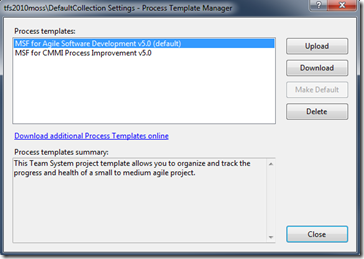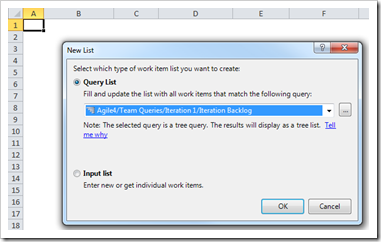Downloading Unbound Agile Workbooks
I’ve had a few people ask where they can get unbound (not connected to a team project) copies of the Agile workbooks so I’ve written this quick post to show where you can download them. The unbound workbooks are stored in the process template and then bound to your team project during project creation. The first step to retrieving them is to download the process template from your Team Foundation Server.
- In the Visual Studio Team Explorer, right click your Team Project Collection, then click Team Project Collection Settings, then click Process Template Manager.
- In the Process Template Manager dialog, select the MSF for Agile Software Development v5.0 process template and click Download.
- Save the process template to a local directory.
After saving the template, navigate to the \Windows SharePoint Services\Shared Documents\Project Management where you’ll find copies of both the Product Planning and Iteration Backlog workbooks. Both of these workbooks are unbound.
Product Planning Workbook
To bind the Product Planning workbook to your team project follow these steps:
- Open the Product Planning workbook.
- Place your cursor in cell A1 of the Product Backlog worksheet.
- Switch to the Team ribbon and click New List.
- Select your Team Project and click Connect.
- From the New List dialog, select the Product Planning work item query.
Your Product Planning workbook is now connected to your team project and ready to use.
Iteration Backlog Workbook
To bind the Iteration Backlog workbook to your team project follow these steps:
- Place your cursor in cell A1 of the Iteration Backlog worksheet.
- Switch to the Team ribbon and click New List.
- Select your Team Project and click Connect.
- From the New List dialog, select one of the Iteration Backlog queries. The query you select must be a Tree query and must contain a parent/child relationship between User Stories and Tasks.
- Save the workbook locally.
- Close the workbook and re-open it.
- After re-opening, the workbook will attach itself to your Analysis Services server and set values for a series of document properties use by the burndown worksheet.
- Save the workbook again.
Your Iteration Backlog workbook is now connected to your team project and ready to use.