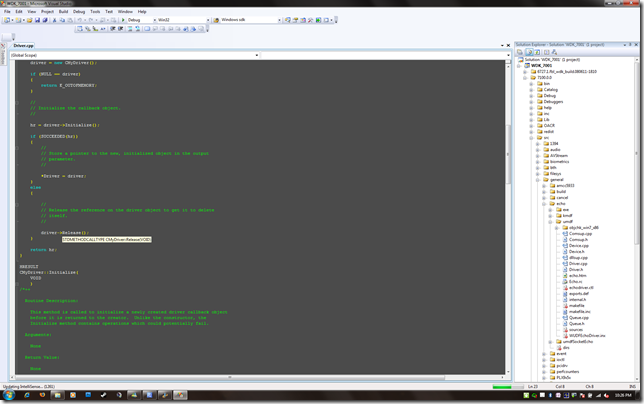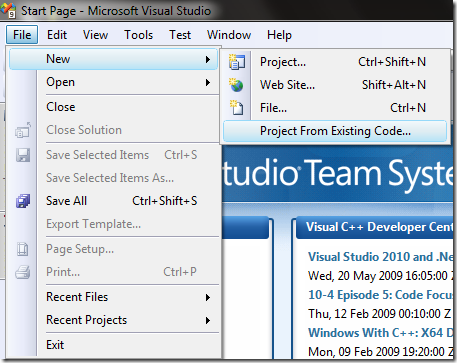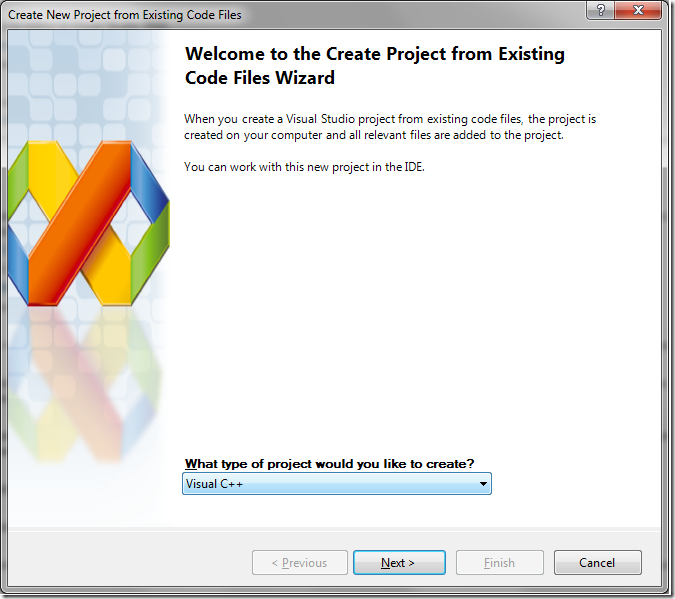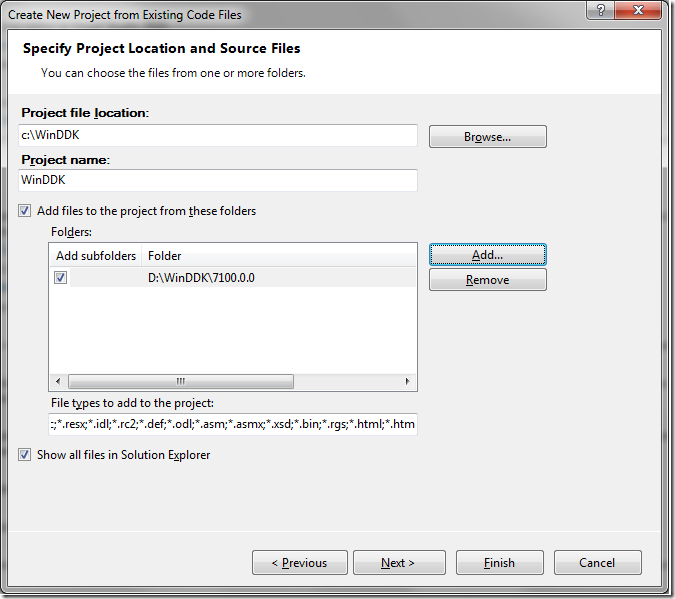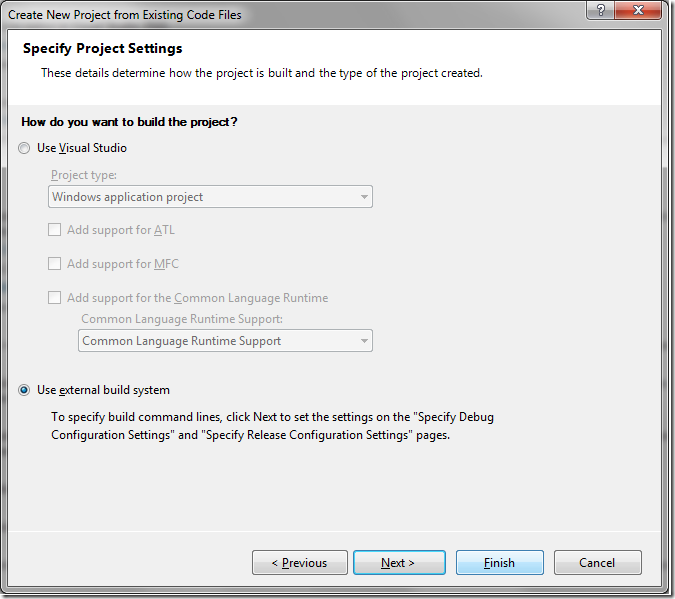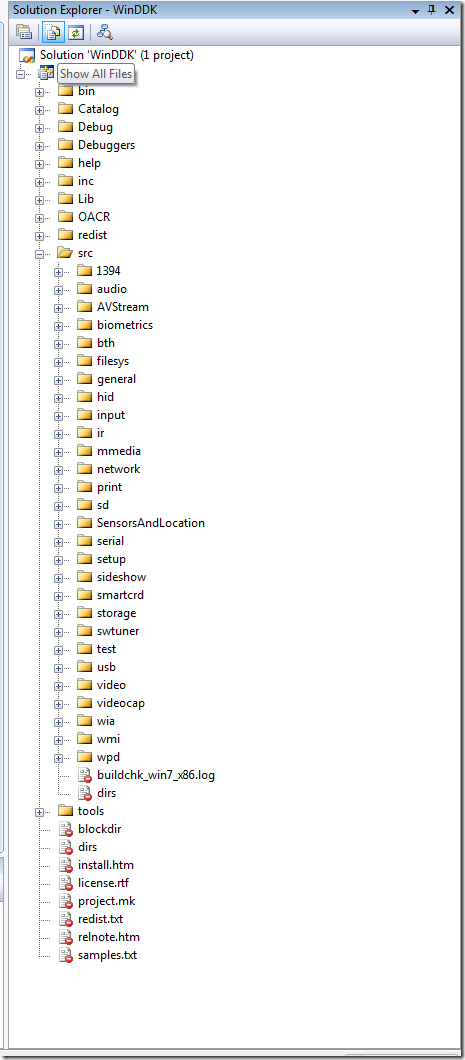Intellisense, the Musical part 3
Like all good stories, sometimes the 2nd act is the hardest to follow. In this case it was simply a matter of other things coming up rather than writers block. :)
What kicked me in the rump to get this next part up was a few more questions about driver writing, WDK integration into Visual Studio and Intellisense. One of the very cool features of Visual Studio 2008 is the ability to make a project from existing code.
The end result can look something like this (warning, this is a 1920x1200 resolution PNG *g*)
I’ll walk you through this using the “a picture is worth a thousand words” mentality;
Select “Next”
Then point it to the root of the WDK installation. Pointing it to the root rather than right at the src folder will save you some intellsense headaches later on, sure you’ll get inclusion of all the WDK folders, but it’s actually not a bad thing in the end;
Select “Next”
Then;
Select “Finish” from here. We’re still not going to use Visual Studio to do any building for now, partly because I refuse to give up all command windows in my life and also because I’m still tinkering with all the settings required to use the WDK build environments under Visual Studio.
Now your Solution Explorer will probably look like a mess of files listed alphabetically. Simply hover over the “Show All Files” button at the top and toggle it until you get an Explorer like layout of the samples sources structure.
Now you have pointer to the first picture in the blog post. :)
As a side note to any Microsoft Employees who may actually read my blog – Yes, you can do the same thing with our Source Control Enlistments (I have a VS project for each branch I work out of). And if you have one of the Source Control plugs in for Visual Studio, you can also have all the check in / check out / history that our source control provides.