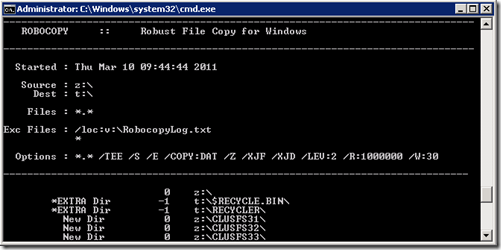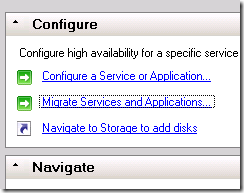Clustered File Share Migration–Windows Server 2003 to Windows Server 2008 R2
This is an interesting issue that I have seen recently. When migrating cluster resources from Windows Server 2003 to Windows Server 2008 R2, some of the resources may not migrate successfully. It works from 2003 to 2008, or 2008 to 2008 R2, but not from 2003 to 2008 R2. There is an article that describes this issue and the available workarounds noted below.
The workarounds unfortunately all have negative impacts depending on the size and criticality of the implementation we are dealing with. The 3rd method states to ‘manually recreate’ the file shares. This may not be a viable option if you have a very large number of shares and lots of varying permissions configured. The 2nd method recommends to migrate the shares using the File Server Migration Toolkit. Unfortunately, this may not work for people who are planning to utilize the existing storage. Method 1, which is also the ‘recommended’ method, is then going to be the most ideal method for most people.
The thing that is not mentioned in the 'recommended' workaround however, is that the resources must be brought online on the 'interim' 2008 cluster server before they can be successfully migrated to the R2 system. This could be inconvenient for anyone that does not want to take the time to actually copy the files over or mount the storage on the 2008 server simply to make this migration work. This was the issue that I ran into recently. We have numerous file share clusters configured that are running hundreds of individual file share resources in each cluster group. This would be a huge undertaking to have to copy the shares or manually recreate them. And, since the existing storage would be used and there are loads of permissions setup, the only method that is really applicable for us was method 1.
So, I devised a plan to make this go as smoothly and painless as possible.
This can be done simply by using a Virtual machine for the 'interim' 2008 cluster server node which is what we did.
- Install Windows Server 2008 on your temporary server.
- Configure the Failover Cluster Feature and create a new temporary single node cluster.
- Create or attach one small volume or more if you wish to migrate multiple resources at one time (in my test, I simply used a single 50MB iSCSI disk for my migration.)
- Assign this disk the same drive letter as the source Windows Server 2003 cluster share drive letter on the Windows 2008 cluster.
- Prepare the cluster shared disk for the file shares.
Map a drive to the root of the shared cluster disk on the Windows 2003 cluster that is hosting the file shares.
Run the below Robocopy command from the Windows Server 2008 system.
robocopy <Source Drive Letter>:\ <Destination Drive Letter>:\ /e /z /xjf /xjd /tee /xf * /lev:2 /loc:v:\RobocopyLog.txt
NOTICE: This command will only copy the directories and not the actual files.
Unless you want to copy the entire directory structure, be sure to include the /lev: switch – this allows you to set how many levels deep that you want the copy to go. We configured this because we have a very deep folder structure and only needed the first couple of levels to make sure we got all of the shared folders.
After running the command, verify that all of the proper folders were successfully copied
- Run the Cluster Migration Wizard from the 2008 cluster. Follow through the wizard to migrate your file shares from the 2003 cluster to the 2008.
- After the migration, you will need to delete the disk resource that was migrated and add the disk that you copied the folders to in the previous steps to the File Server group. Replace the dependency for this disk in the File Server properties.
- Here is where your downtime will begin - Offline the File Share group on the Windows Server 2003 Cluster.
- Online the File Server group on the Windows Server 2008 Cluster.
- If Kerberos was being used, it may take two onlines for the Network name to successfully come online. After it fails, online it once again and it should come online without any issue.
- After verifying that all of the shares and network name came online successfully, switch to the Windows Server 2008 R2 cluster.
- Run the Cluster Migration Wizard from the Windows Server 2008 R2 cluster.
- Step through the wizard specifying the 2008 cluster as the source server and migrate the File Server group.
- After the migration is complete, you may now offline the File Server group on the Windows Server 2008 cluster.
- On the R2 cluster, Add the disk resource that contains the actual folders/files for the shares to the File Server group in the Failover Cluster Manager. Again, you may need to delete the old disk resource that was migrated.
- Set the disk resource as a dependency for the File Server.
- Again, bring everything online and verify that the file shares have come online successfully.
- Repeat this process for any other File Share groups that you wish to migrate.
For more information on this issue, see the article:
983840 Not all resources are migrated from a Windows Server 2003-based failover cluster to a Windows Server 2008 R2-based failover cluster
https://support.microsoft.com/default.aspx?scid=kb;EN-US;983840