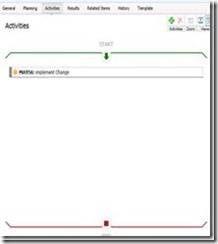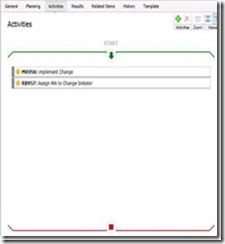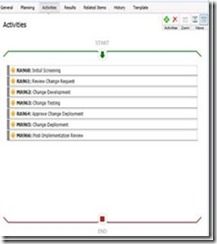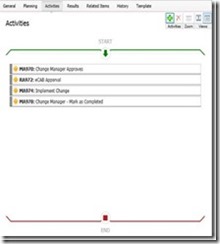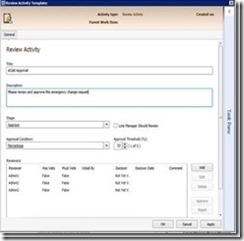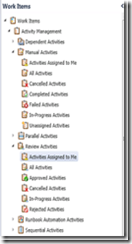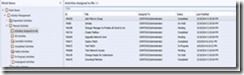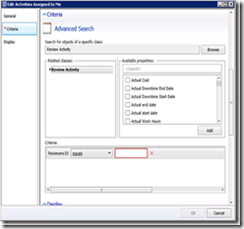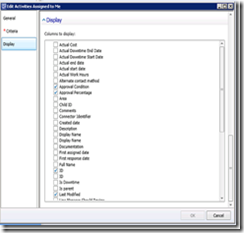Example - Change Management Process Implementation
This blog will step through end-to-end configuration of a customer’s Change management process in System Center Service Manager.
Service Manger works best for changes that are known, repeatable and in these cases use of templates makes the change module easy to configure and use.
Identify the Change Management Process Requirements
Contoso’s change manager is responsible for managing all change records. Any person from within IT Operations is able to initiate a change request (Change Record).
Contoso implement the following change types; the definitions for each of these changes have been agreed to by the business.
-
- Standard changes include Server Reboots, Server Patch Cycles
- These changes have been pre-approved, they are repeatable, low risk and usually happen during planned maintenance windows.
- Major changes which includes any change not considered a standard change and which is to be performed on a production system.
- These changes require review from all Change Advisory Board (CABs).
- Emergency Change which include changes linked to high impacting incidents. Many business confuse, poor planning (changes that are urgent) with emergency changes
- These changes require review and approval from a member of the emergency CAB
- Standard changes include Server Reboots, Server Patch Cycles
The Change initiator must provide as part of their Changer record the following details for CAB review and approval:
-
- Implementation Plan
- Risk Assessment Plan
- Functional Test Plan
- Roll Back Plan
These documents must be submitted with the Change Record (CR).
Upon creation of a Change Record the Change Manager is notified via email, the email contains all the high level information about the change (Change ID#, CI/Service/Change description, change risk/impact/urgency). After reviewing the change record for completeness and assessing the change risk, the change manager then decides if to approve, deny or put the change on hold.
Once the change approved it must be reviewed and approved by the appropriate CAB.
Contoso have three CABs:
-
- Emergency CAB – responsible for reviewing and approving changes related to Incident management process
- CAB consists of CIO, IT Infrastructure Manager, Application Team Manager
- At least one member must approve the Change before it can actioned
- Technical CAB – responsible for reviewing the Implementation Plan and Risk Plans
- CAB consists of IT Infrastructure Manager, Application Team Manager, Change Manager and IT Service Manger
- All members of this Technical CAB must review the change before it can be actioned
- Deployment CAB – responsible for reviewing all Plans
- CAB Consists of IT Infrastructure Manager, Application Team Manager and Change Manager
- All members of this CAB must review the change before it can be actioned
- Emergency CAB – responsible for reviewing and approving changes related to Incident management process
Once a change has been reviewed by appropriate CAB(s) the Change Manager is notified and is responsible for assigning resources from the appropriate team to complete the following tasks:
- Implement the Change
- Test the Change deployment * Note the same resource cannot both Implement and Test the change.
The Change manager is notified when each of the above tasks has been completed or if has failed and has the final task of marking the Change as Complete, or FailedFor failed changes, the Change Manager will hold a post implementation review, to review the change deployment, errors, issues and update the Change Record and communicate to the business.
Now let’s discuss how we would configure this in System Center Service Manger
Service Manager’s Change Management Process management pack provides the following components out of the box: Change Management Form and Workflow implemented as activities to support Approval, Manual and RunBook Automations.
Activities function as steps, and as each step completes the next activity step is automatically triggered. This concept or workflow ensures the change record actions and ownership are moved between teams and individuals available in scoped views.
Service Manager also provides the functionality to notify people based on trigger events i.e. Change creation, update or modify, Activity assignment, status updates and supports use of content based templates.
Change Management Process General Settings
Unlike the Incident Management process pack, the change request settings are very simple. To modify the change request settings open the Service Manager console and select the Administration Workspace, expand Settings and double click Change Request Settings.
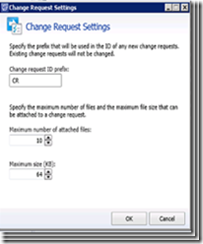
Out of the Box, the Change Management Process pack form
General Tab contains Title, Description, Reason, CreatedBy (Change initiator), Area, AssignedTo, Priority, Impact and Risk.
Note * this form has no mandatory fields. It is possible to make a Form Field mandatory through customisation however only for new Class(s) example here: https://marcelzehner.ch/2011/01/04/adding-a-custom-field-to-incident-forms/ using the Service Manager Authoring Tool available here: https://www.microsoft.com/en-us/download/details.aspx?id=36214
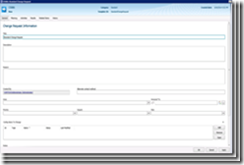
Area Picker List displays the Values that have been entered into the Library\Lists\ Change Area List
Priority, Impact and Risk Pickers display Values that have been entered into the Library\Lists Change Priority, Change Impact and Change Risk Lists.
“Config Items to Change” instance picker allows the Initiator to add Configuration Items (CIs) from the Service Manager CMDB, this explicit relationship is very useful for reporting on CIs status amongst other things.
“Notes” Field for recording additional details if required
“Catalog Items” instance picker allows the initiator to add Service Catalog items, the benefit of creating this explicit relationship, a Service Catalog Item is a CI Type and all changes to CIs needs to be managed and reported on.
Planning Tab contains Scheduled start Date, scheduled End date, Implementation plan, Risk assessment plan, test Plan and Roll Back plan.
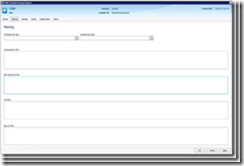
Service Manager by design archives all work item attachments as part of the grooming process. Further information about the grooming process can be found here: https://blogs.technet.com/b/servicemanager/archive/2009/09/18/data-retention-policies-aka-grooming-in-the-servicemanager-database.aspx
Service Manager doesn’t provide document storage capabilities nor is it governed by Information Lifecycle polices as such, it is recommended to:
-
-
- Use URLs or DOC Links in the appropriate Form Text Fields to indicate the location of the supporting documentation
Allow Change Initiators to add attachments to the Change Record however leverage Orchestrator to copy attachments to the File Share prior to grooming (be default 90 days)
Anders has an excellent example here: https://contoso.se/blog/?p=3227
- Use URLs or DOC Links in the appropriate Form Text Fields to indicate the location of the supporting documentation
-
Change Types: Standard, Major and Emergency are implemented as Templates
Service Manager Templates allow the Change Manager to create a Change Type for each of the above with embedded Activities that trigger as part of the configured workflow.
Contoso’s Standard Change Template
Contoso’s Standard Change Template would look something like the image below.
General Tab – recommend to provide some instructions for the Change Initiator, the intention here is to provide change logging guidance.
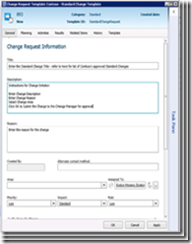
Activities Tab – the first and only step which is triggered when the Change initiator selects ok
-
- Manual Activity - AssignedTo a person, a team – Action Change is actioned
Another option here would be to use RBA to automatically assign the MA to the Change Initiator, this supports use of additional logic i.e. from a specific group based on Change Classification. The RBA Activity would in this case be placed before the Manual Activity in the Change template.
Inclusion of RBA Activity in the Template
Activities Tab – the first step which is triggered when the Change initiator selects ok
-
- Manual Activity - AssignedTo a person, a team – Action Change is actioned
- RBA Activity – Updates the Manual Activity AssignedTo Field with the Change Initiator
Step by Step procedure on how to create the RunBook for use in the Optional scenario has been documented here: https://blogs.technet.com/b/evmoreno/archive/2014/01/03/update-service-manager-related-manual-activity-fields-with-information-from-the-parent-change-request.aspx
Create a new Service Manger template documented here: https://technet.microsoft.com/en-us/library/hh495644.aspx
Add the Reviewer Activity documented here: https://technet.microsoft.com/en-us/library/hh519725.aspx
Add Manual Activity documented here: https://technet.microsoft.com/en-us/library/hh524244.aspx
Contoso’s Major Change Template
The differences between the standard and major change template are:
-
- All supporting change documentation includes Implementation Plan, Risk Assessment, Test Plan and Roll Back Plan to be submitted with the change record
- Requirement for review from the Technical and Deployment CABS before the change manager can assign for implementation
- After the change has been implemented it must be Tested and by someone other than the Change Initiator
Service Manager provides voting logic to support Approvals from multiple people. Let look at how the voting logic works.
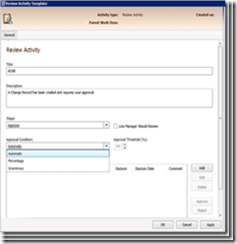
The Reviewer Activity supports three types of Approval Conditions:
-
- Automatic – a single approval from anyone of the Approvers marks the Activity Completed (Approved)
- Percentage – determined by the number of Approvers, when the 0% is reached the Activity is Completed (Approved)
- Unanimous – all approvers must Approve before the Activity is Completed (Approved)
Note using the unanimous change feature has a drawback, changes could get stuck waiting for approval. In most changes using the Percentage approval is a better approach.
Contoso’s Major Change Template would look something like this.
General Tab – again it is recommended to provide some instructions for the Change Initiator, the intention here is to provide change logging guidance and encourage good behaviour
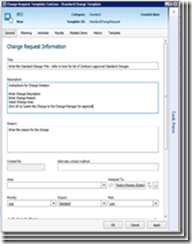
Planning Tab – provide instructions to assist the Change Initiator in completing the necessary fields for entering in the change.
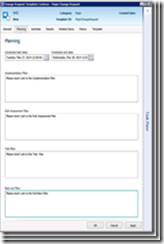
Activities Tab – the first step which is triggered when the Change initiator selects ok
-
- Reviewer Activity - AssignedTo (Change Manager), the Change Manager must approves the Change
- Manual Activity - AssignedTo all members of the dCAB, each must review the Change and mark as complete
- Manual Activity - AssignedTo all members of the tCAB, each must review the Change and mark as complete
- Manual Activity - AssignedTo the Change Initiator
- Manual Activity – AssignedTo Change Manager
- Manual Activity – AssignedTo Change Tester
- Manual Activity – AssignedTo Change Manager
Contoso’s Emergency Change Template
The emergency change template contains four activities and would look something like this.
-
- Manual Activity – AssignedTo Change Manager
- Manual Activity - AssignedTo all members of the eCAB, one must approve the Change
- Manual Activity - AssignedTo the Change Initiator
- Manual Activity – AssignedTo Change Manager to Mark the Change as Completed
Activities TAB
As only a single member of the eCAB is required to approve the change use of the Percentage Approval condition logic ensures the workflow completes.
33% equates to a single Approve vote from either the CIO, IT Infrastructure Manager or Application Team Manager
Again here use of RBA activity could provide further logic for manual activity assignment could be implemented.
Contoso Notifications
All Notifications to the change manager, CAB Members and IT Staff who will action the change requests are configured as Subscriptions whose content is provided by a notification template.
-
-
- Notify Change Manager New Change Request
- Notify tCAB new Change Approval
- Notify dCAB new Change Approval
- Notify AssignedTo New Change Task
- Notify Change Manager Unassigned Change Task
- Notify Change Manager Change Completed
- Notify eCAB Change Approval
-
Creating a Notification a Subscription: https://technet.microsoft.com/en-us/library/hh519716.aspx
Creating a Notification template: https://technet.microsoft.com/en-us/library/hh519689.aspx
And an excellent blog on how to design HTML based Notification Subscription templates here: https://blogs.technet.com/b/servicemanager/archive/2009/09/28/creating-notification-templates-in-system-center-service-manager.aspx & here: https://scug.be/scsm/2013/01/02/html-formatting-email-notification-templates-in-scsm/
Contoso Work Item Views
To support the above process each person, includes the Change Manager, Change Initiator and CAB Members can View and Action all of the above Assignments in the following default views.
-
-
- Change Requests AssignedTo Me
- Manual Activities AssignedTo Me
- Review Activities AssignedTo Me
-
All of the above views are provided out of the box.
Detailed View Manual Activities Assigned to Me
To update the View Properties i.e. to show other attributes of the change is very simple - Right Click the View and Select Edit
Each Service Manger View contains General Tab, Criteria Tab and Display Tab
General Tab
Criteria Tab
Display Tab
If you need to show a Related Class attribute in a view consider using a custom type projection.
More information on custom type projections can be found here https://blogs.technet.com/b/servicemanager/archive/2010/02/02/creating-views-that-use-related-property-criteria-type-projections-software-views-example.aspx.
Pre-authored management pack which contains many useful custom type projections can be downloaded from the TechNet gallery here: https://gallery.technet.microsoft.com/Some-additional-type-a0f6cd02 and also at the Service Manager Team Blog here: https://blogs.technet.com/b/servicemanager/
Finally if Contoso were to implement the Exchange connector Reviewer Approvals could be submitted in response to email notifications for more information refer to here: https://www.microsoft.com/en-us/download/details.aspx?id=24957
That’s it for now, further posts, soon…
I’d like to thank Kathleen Wilson for taking time out of her busy role to review this Post :-)