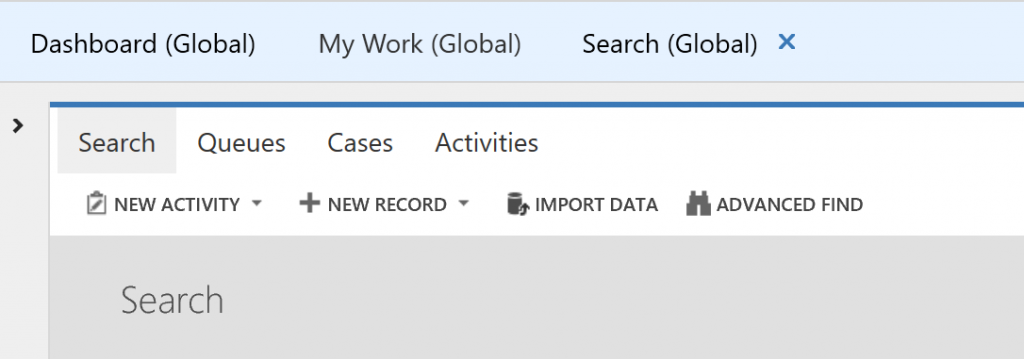How tab opens in Unified Service Desk considering Sort Order values
In Unified Service Desk, you can configure the hosted controls (tabs) with Sort Order, a value for a hosted control specifies the order in which the hosted are retrieved and displayed in the agent application. When you open several hosted controls, the Unified Service Desk shows the hosted controls in the sort order specified in configuration from left to right.
Issue:
In Unified Service Desk 2.2, the hosted control (tabs) open to the right side of the previously opened tabs. That is, you opened Dashboard (Global) and My Work (Global) hosted control (tabs). Now, if you open Search (Global) , the hosted control (tabs) opens to the right side of the previously opened Dashboard (Global) and My Work (Global) hosted control (tabs).
Image 1: Hosted controls (tabs) opening to the right side of the previously opened tabs.
Reason:
The Sort Order value was not honored in Unified Service Desk 2.2 even though the Sort Order for Search is 10 and My Work is 15, and Unified Service Desk opens the Search hosted control to the right side of My Work hosted control.

Image 2: Hosted control configuration with Sort Order
Solution:
The issue is fixed in Unified Service Desk 3.2.
Now, Unified Service Desk honors the Sort Order value and opens the hosted control (tab) as per the sort order value.
Let us see a Sort Order value while configuring the hosted controls and how Unified Service Desk is honoring the Sort Order values.
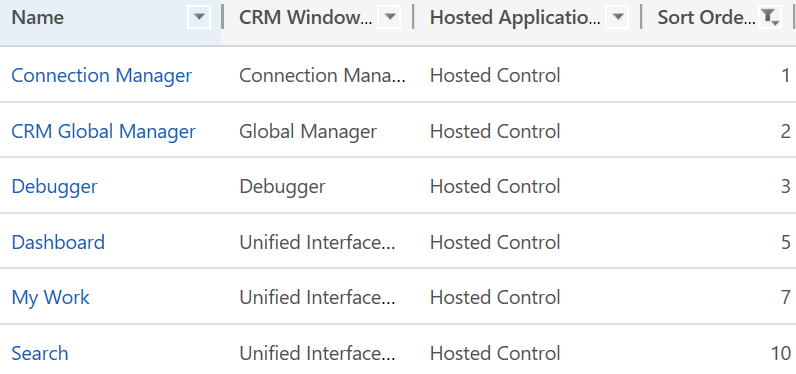 Image 3: Unified Service Desk hosted control configurations in a Dynamics 365 (online) instance.
Image 3: Unified Service Desk hosted control configurations in a Dynamics 365 (online) instance.
When you open hosted control applications (tabs), Unified Service Desk honors the Sort Order value and do not open the hosted control (tabs) to the right side of the previously opened hosted control.
Before opening Debugger hosted control, the Dashboard and My Work hosted control applications.
 Image 4: Dashboard and My Work hosted control applications
Image 4: Dashboard and My Work hosted control applications
After opening Debugger hosted control, the hosted control application opens honoring the Sort Order and opens to the left side of the Dashboard hosted control (tab).

Image 5: Debugger hosted control is opened as per the Sort Order.
Open hosted controls to the right side of previously opened tabs
If you want to open the hosted control applications (tabs) to the right side of the previously opened tabs, either configure hosted controls to open as per your business scenarios or do not provide Sort Order values while configuring the hosted controls.
Note: The Sort Order of the Connection Manager and CRM Global Manager hosted controls are by default with values as 1 and 2. You must not remove the Sort Order configurations for these two hosted controls.