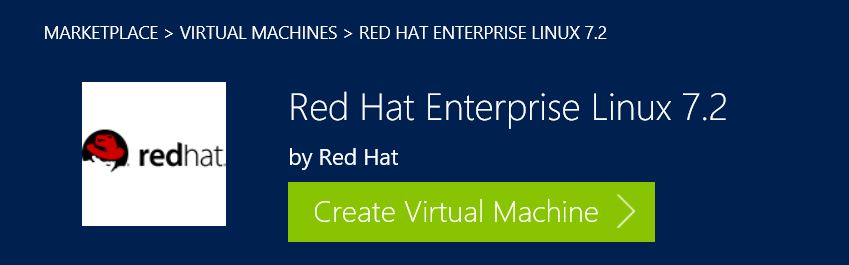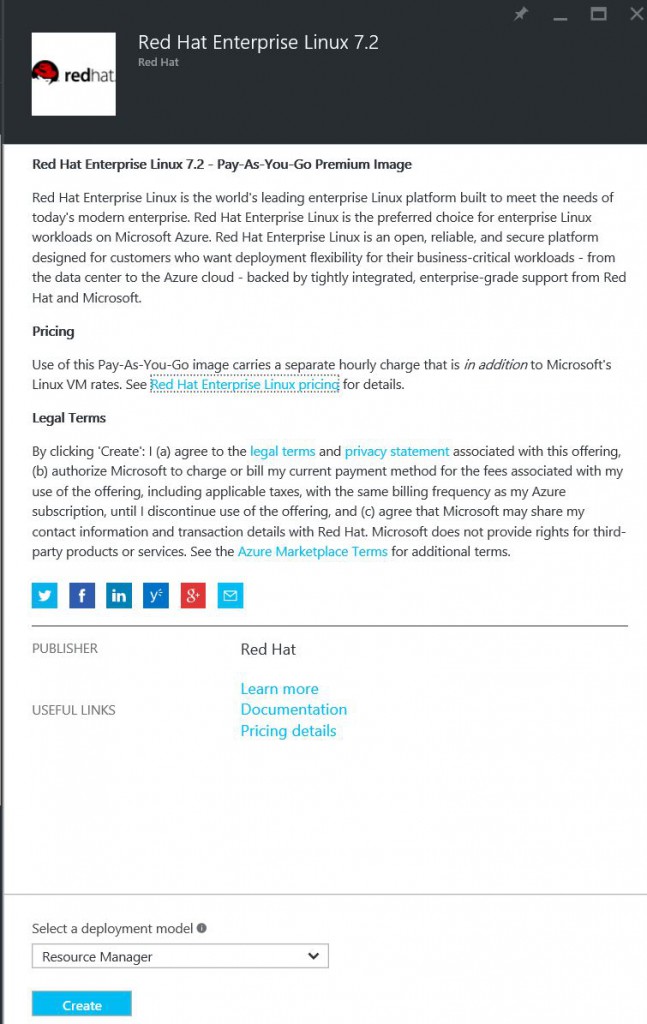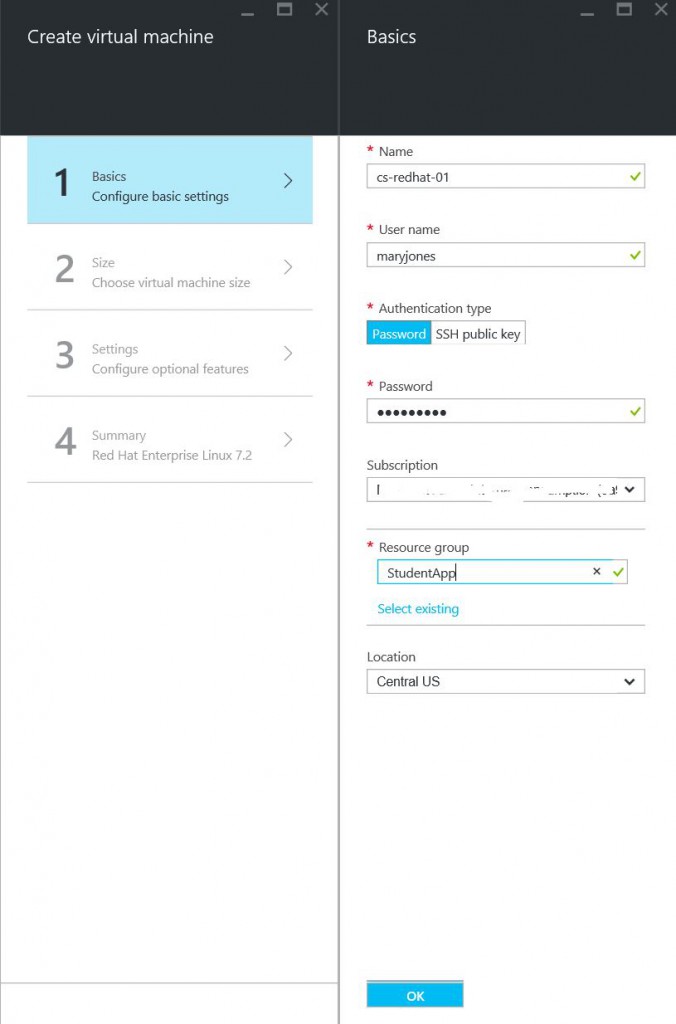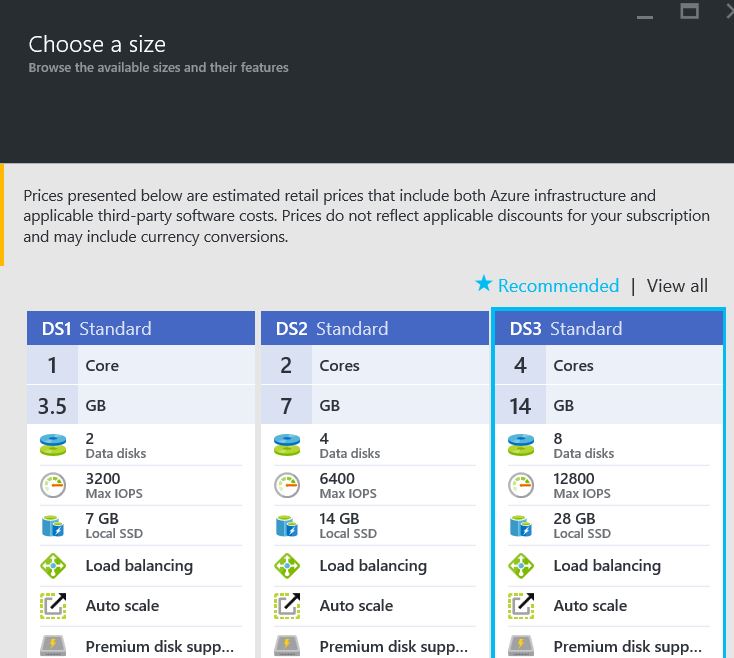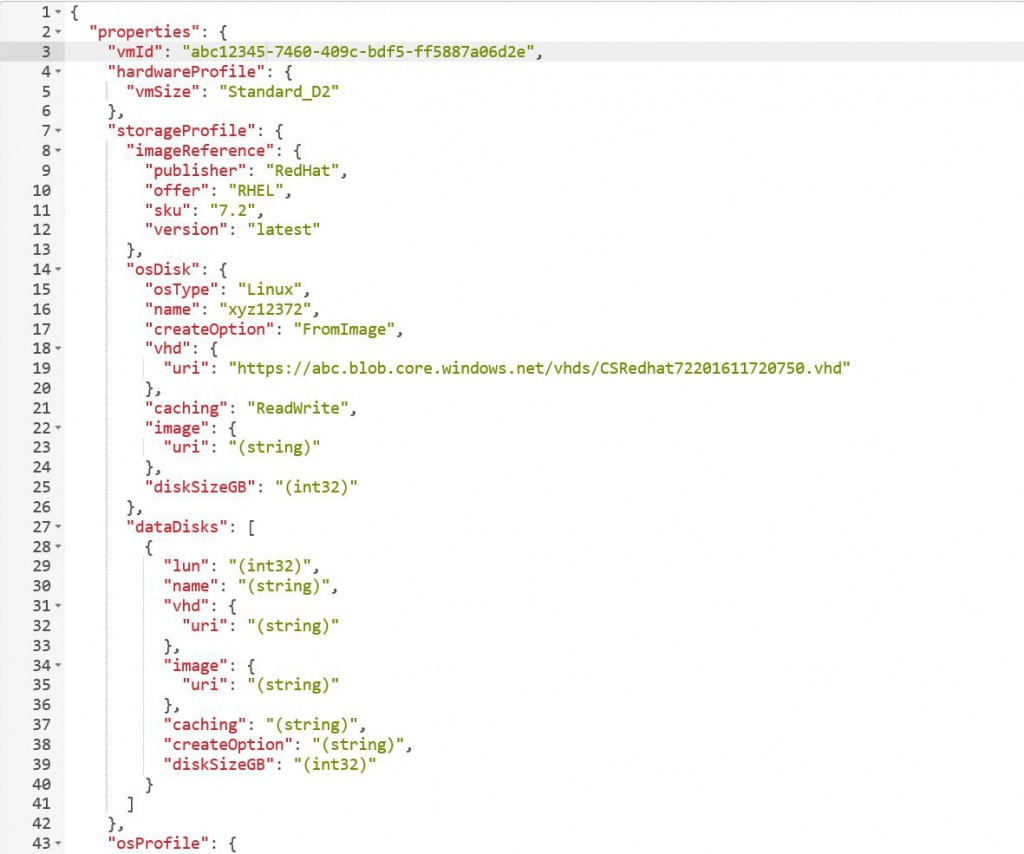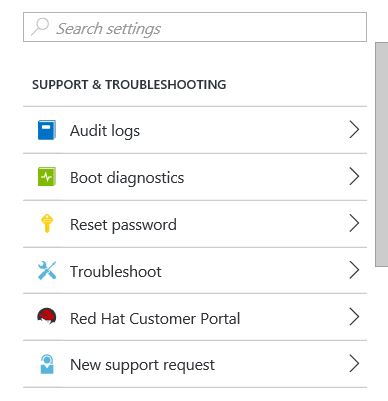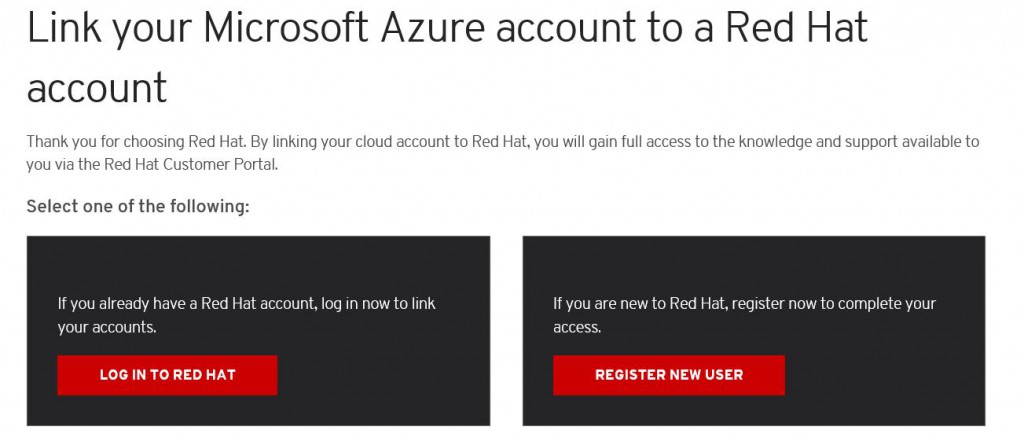RedHat Linux 6.7 and 7.2 marketplace images now available for Azure
Here is a quick step by step I put together:
1) Grab RedHat 6.7 or 7.2 image from the Azure Marketplace or in the Azure portal visit +New > Compute > See All, search for 'Red Hat' and select the image version.
2) Click ‘Create Virtual machine’ and leave it as ‘Resource Manager’ which is the new ARM VM model.
3) Give it a VM name, username, password, resource group, storage account, etc.:
4) Pick a VM size
5) Connect to the public IP via SSH to validate the Redhat VM built properly:
6) If you want to grab the JSON behind your manual Redhat buildout you can visit the Azure Resource Explorer and drill down to your Redhat VM. This can be used to help build a JSON template for Redhat VM automation:
7) After you build a custom JSON ARM template, you can use Azure CLI to invoke your next Redhat VM via JSON for example:
~$ azure vm create-from redhat72.json
info: OK
8) To link Azure Redhat VMs to the Redhat support, go back to the Azure portal, click the RedHat VM and then click on All settings where you see 'Red Hat Customer Portal'
9) Click 'Red Hat Customer Portal' > 'Go to customer portal' and accept the single sign on permission and register as new user or sign in with existing support account. Click Subscriptions and click active subscription:
For more on using Azure CLI to deploy Linux ARM VMs see here and here.
For more on Linux on Azure see here.